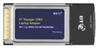 Important
Important - If you are installing this wireless adapter as part of an existing wireless network with a base unit (e.g. BT Voyager 2100), you should install and switch on the base unit before proceeding.
Do not plug in your BT Voyager Wireless Adapter until instructed to do so in this guide.
Software InstallationBefore installing your USB adapter, you should install the driver software.
- Insert the BT Voyager Wireless CD into your computer's CD-ROM drive. The CD will automatically bring up a menu screen from where you can start the installation process.
- To install, click Install BT Voyager Wireless Adapter and click Next when the installation wizard starts. You will be asked to read the Software License Agreement, continue by clicking Yes.
- Next you will be asked to confirm where to install the driver files. If you are happy with the default directory, click Next.
- When the driver files have finished copying, click Finish. You have now completed the software installation phase.
Hardware Installation - You are now ready to plug the Voyager Adapter into your laptop expansion slot.
- Windows will detect the new hardware. Click Next to complete the installation.
- You can confirm that the driver software has been installed because the BT Voyager Wireless Utility Icon
 will appear in the bottom right hand corner of your screen.
will appear in the bottom right hand corner of your screen. - The installation is now complete - you can now connect your laptop to your wireless network, following the instructions that came with your wireless router or access point.
[Top]