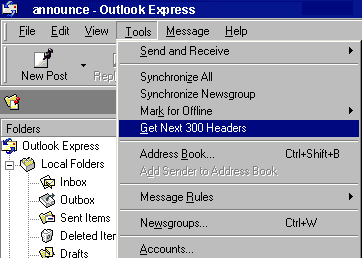Setting up Outlook Express so that you can read USENET news is quick and easy to do. Read our guide to see how to.
Setting up USENET in Outlook Express
1. Open Outlook Express and click on
Tools then
Accounts.
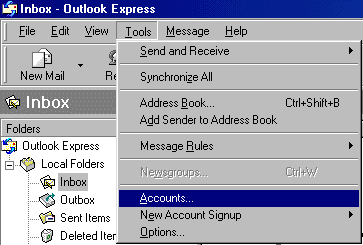
2. Click on the
News tab, then click
Add and choose
News.
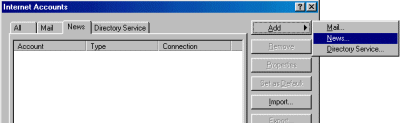
3. Enter your name and click on
Next.
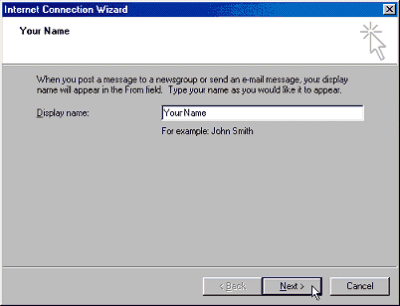
4. Enter your
email address and click on
Next.
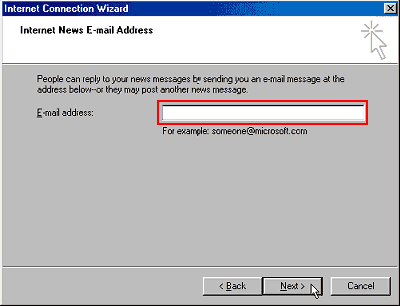
5. Type in the name of our news server -
news.plus.net. Then click
Next, finish and then close.
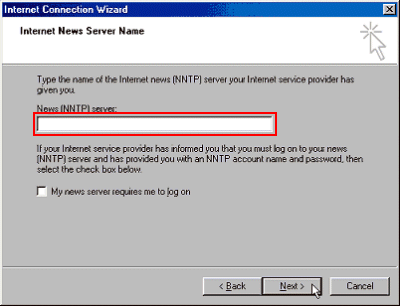
6. You will then be asked the following question "Would you like to download newsgroups from the news account you added?" Make sure that you are connected to Plusnet, then click
Yes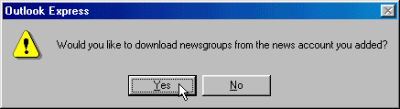
7. To search for the Plusnet newsgroups, type Plusnet in the search field and all the Plusnet newsgroups will appear. Highlight the groups you wish to subscribe to, then click the
Subscribe button and then
OK.

8. You will now see the groups to which you subscribed in the left hand column. To view a group, simply double-click it.
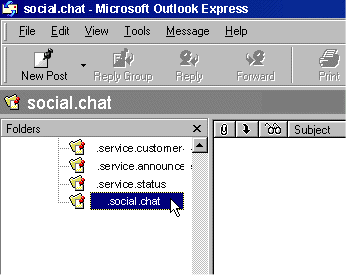
9. To see the latest postings to a group, click on
Tools then
Accounts, and select
Get Next 300 Headers.