Home Networking - A Guide
- Subscribe to RSS Feed
- Mark as New
- Mark as Read
- Bookmark
- Subscribe
- Printer Friendly Page
- Report to Moderator
- Plusnet Community
- :
- Library
- :
- Home Networking - A Guide
Home Networking - A Guide
Home Networking Guide : Introduction
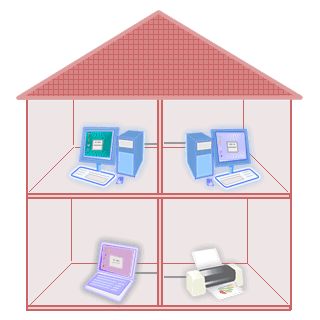
Home networking is about connecting computers, peripherals, or other devices in the home. With home networking, you and your family members can (among other things):
- share files, folders, drives.
- share printer or other peripherals.
- share an Internet connection.
- play a multiplayer game.
- share and stream movie or music collections.
- monitor your front door with a camera to see who is coming.
Almost everyone is familiar with connecting a printer or other peripherals to a computer but this home networking guide starts with this type of "network" because it can lead to the understanding of how a home network works. Then if you have two computers, there are several choices for direct connection. If you have more than two computers at home, it's time to look for a real home networking solution using technologies such as Ethernet, wireless LAN (Wi-Fi), and powerline networking (HomePlug). If you have different types of networks, there is a way to unite the networks so they can work like one network. If you want to connect your home network to the Internet, several configurations are available for sharing a single Internet subscription by multiple computers or devices.
Since networking products vendors want to make home networking easier for consumers, they bundle networking products in an all-in-one package or a kit. Even if you are a non-techie you can install your own network with a home networking kit. And networking technologies keep growing so in the near future they will be more likely integrated with consumer electronic devices to make it even easier for consumer use. Nevertheless, understanding basic networking principles will be better in the long run especially when you want to expand your network or when problems arise.
Home networking Guide : Ethernet
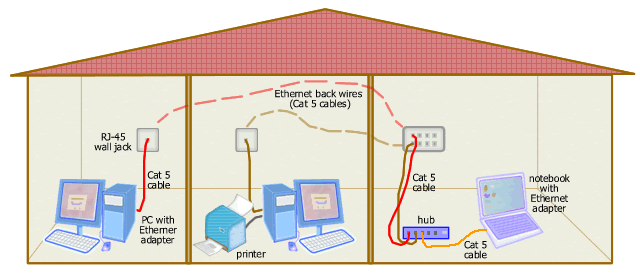
Ethernet is a wired LAN technology that follows IEEE 802.3 standard. There are various types of Ethernet cabling. Ethernet can run over coaxial cable, twisted pair cable, and fibre optic cable. But most Ethernet networks are implemented using twisted pair cables.
10BaseT and 100BaseT are the most common Ethernet cabling standards used in home networks. Both usually use UTP (unshielded twisted pair) Cat 5 cable. 10BaseT and 100BaseT provides data rate of 10 and 100 Mbps respectively, fast enough for running most multimedia applications over a home network. However, if you want more, you still have a chance to get faster speed, that's using 1000BaseT (Gigabit Ethernet) which can give you 1 Gbps data rate. Gigabit Ethernet has long been used in big corporate networks and ISPs, and now it is expanding its user base to smaller networks due to the increasing product availability with lower price. Computer manufacturers have started shipping new desktop or laptop models with built-in 10/100/1000BaseT network adapters.
Both common Ethernet cabling standards use star topology in which each computer or device is connected to a hub or a switch as a central connection point. Most Ethernet hubs or switches in the market support both 10BaseT and 100BaseT. They can switch from/to 10BaseT and 100BaseT automatically depending on line condition. This feature is called auto-sensing. Look at the Related Links below to see the difference between hub and switch.
Please note though, you don't need to buy a separate hub or switch if you already have a broadband router that has built-in switch. This device will connect all your computers to the Internet. However, you must check the number of available ports, whether it is adequate for connecting all computers.
The maximum length of an Ethernet cable segment (that is from each computer to the hub) is 100 meters. You must use a straight-through cable for connecting each computer to a hub or switch. A straight-trough cable is a Cat 5 cable or better (i.e. Cat 5e, Cat 6) that is pinned identically in both ends, either following EIA/TIA-568A or 568B wiring scheme.
Home Networking Guide : Powerline Networking
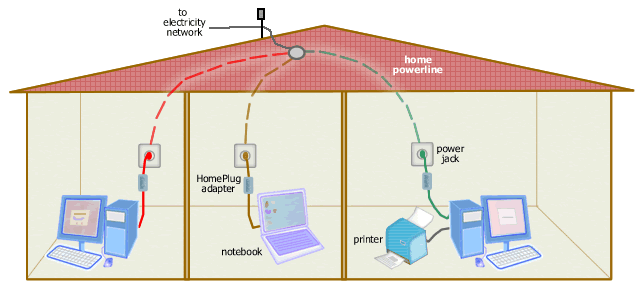
Powerline networking is about running a network over AC powerlines. Home powerline networking follows HomePlug standard. HomePlug uses existing home power lines to connect computers and other devices. Each computer must be equipped with HomePlug adapter. A HomePlug adapter is connected directly or using a power cord to a wall power outlet and to computer using USB or Ethernet cable (depending on the adapter model). You should not plug the HomePlug adapter to a power strip, UPS, or surge protector since it could degrade the powerline network signal. The home power wiring functions as a connecting medium, therefore a hub is not needed in a HomePlug network.
HomePlug network occupies higher frequencies in the powerline spectrum so theoretically it doesn't interfere with electricity. In addition, certain measures in the HomePlug standard are used to avoid interference and noise from electricity. But still some HomePlug adapters may be disturbed or slowed by certain electronic devices such as blow dryers, electric drills, vacuum cleaners, and window-mounted air conditioners. So be sure to check your HomePlug adapter specification to see if there is warning against specific devices.
Home Networking Guide : Wireless LAN
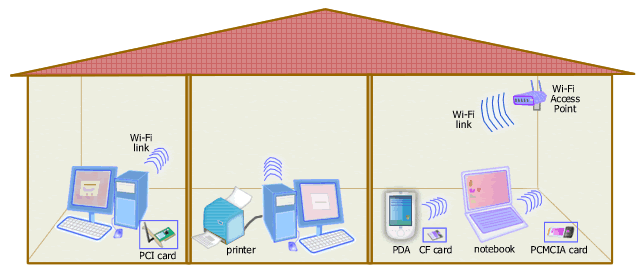
Wireless LAN is your home networking solution if
- you need flexibility to move about or work anywhere in your house with your laptop,
- you don't want to introduce new data cables in addition to power cords,
- you want your network to reach hard-to-wire rooms.
There are currently three popular wireless LAN specifications in use, i.e. IEEE 802.11a, 802.11b, and 802.11g. The original wireless LAN specification, that's IEEE 802.11, has been practically abandoned. 802.11b and 802.11g are the most widely used today in home networks and in public hotspots. Meanwhile newer products based on the upcoming revision, i.e. IEEE 802.11n which hasn't been finalized and ratified, has been widely available in the market as draft-n or pre-n. All wireless LAN systems based on the IEEE 802.11 standard revisions are popularly known as Wi-Fi (Wireless Fidelity).
To create a wireless network at home, you need to have a wireless (Wi-Fi) access point. A wireless access point acts like a hub or a switch in Ethernet network that functions as a central connection point. However, if you have only two computers to connect, you don't need a Wi-Fi access point. You can create a wireless network using Wi-Fi in ad-hoc mode to connect both computers.
If you want to buy a wireless access point, you must first check what are included because very often one box combines several network functions besides, such as bridge, switch, router, firewall, and broadband modem. Most access points provide a connection (network bridge) to wired Ethernet network. And for the purpose of connecting a wireless network to the Internet, you may need a hardware named wireless router. Wireless router is a combination of wireless access point and router. Most wireless routers available today have built-in Ethernet switch and provides several Ethernet ports and sometimes a print server.
Each computer (desktop PC or laptop) or device (PDA, smart phone, camera, printer, etc.) must have a Wi-Fi network adapter to join a wireless LAN. There are various types of Wi-Fi adapter:
- built-in Wi-Fi adapter such as in notebooks,
- internal Wi-Fi adapter, i.e. PCI/PCI Express card for desktop PC or mini PCI card for notebook, and
- external Wi-Fi adapter, i.e. PCMCIA card (PC Card) for notebook, CF card for PDA, MMC card for cell phone, SD card for camera, or USB dongle.
It must be noted that all Wi-Fi adapters you choose must be compatible with your access point. Since 802.11g is backward compatible with 802.11b, both versions can work together in a mixed 802.11b/g environment. On the other hand, 802.11a is not compatible with both 802.11b and 802.11g.
Home Networking Guide : Comparison
The Table below summarises the comparison between home networking technologies.
Ethernet | Homeplug | Wi-Fi | |
Topology | Star | Bus | Star |
Wiring | Needs new wires | Uses existing home AC power lines (no new wires) | Cables are still used for connection to power outlet and broadband modem. |
Best use for homes with | pre-wired Ethernet installation | a power outlet in every room (typical) | no solid stone, concrete or metallic walls/floors |
Maximum Data Rate | 10 Mbps (10BaseT), 100 Mbps (100BaseT), 1000 Mbps (1000BaseT) | 14 Mbps (HomePlug 1.0), 200 Mbps (HomePlug AV) | 11 Mbps (802.11b), 54 Mbps (802.11 a/g) |
Maximum Distance (Coverage) | Maximum length per cable segment is 100 meters using UTP Cat 5 cable. | up to 5,000 square foot house, depending on adapter's specification | 100 meters (outdoor), 50 meters (indoor); the longer the distance the slower the connection |
Required Hardware | Ethernet adapter in every computer, hub or switch, Cat 5 cables or better with RJ-45 connectors | HomePlug adapter for every computer, wall power outlet, AC power cord, USB or Ethernet cable | Wi-Fi adapter for every computer and access point |
Reliability | **** | ** | ** |
QoS Support | No, but can be implemented using higher layer protocol | yes | Newer versions that are WMM certified (or 802.11e compliant) |
