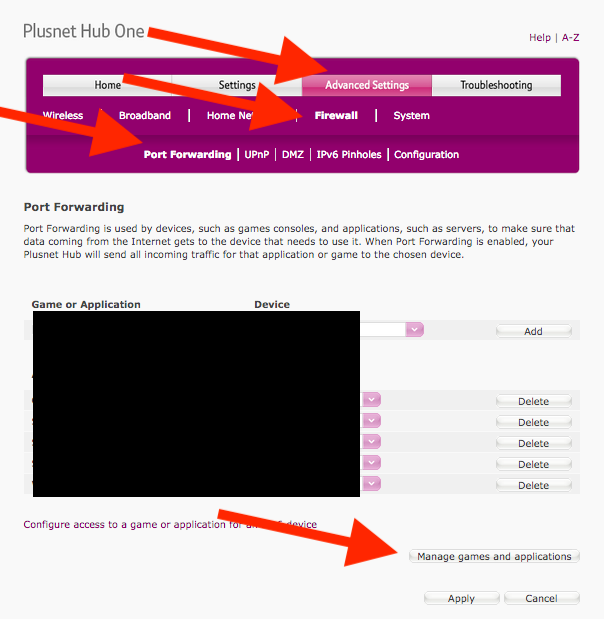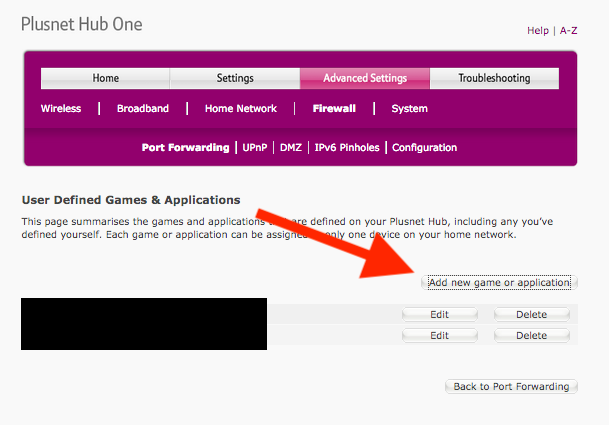Choosing a static IP address
- Subscribe to RSS Feed
- Mark Topic as New
- Mark Topic as Read
- Float this Topic for Current User
- Bookmark
- Subscribe
- Printer Friendly Page
- Plusnet Community
- :
- Forum
- :
- Help with my Plusnet services
- :
- My Router
- :
- Re: Choosing a static IP address
Re: Choosing a static IP address
26-08-2020 6:03 PM
- Mark as New
- Bookmark
- Subscribe
- Subscribe to RSS Feed
- Highlight
- Report to Moderator
Yep I've had that problem @MisterW
When I first got a nework printer years ago, the driver would associate itself with the internal IP and if it changed then it would stop working. So I just put mine outside the DHCP range and on a static IP here.
That was years ago so technology may have improved since then.
Re: Choosing a static IP address
26-08-2020 6:14 PM
- Mark as New
- Bookmark
- Subscribe
- Subscribe to RSS Feed
- Highlight
- Report to Moderator
Hi SusieGi,
I have a few devices that it is just easier if they are always on the same IP address - example my work laptop when it is on my home network. Sort of like the HP printer for you.
What I do is log on to the HubOne - https://192.168.1.254/ and go to the Advanced Settings page.
This will prompt you for the password that's on the Hub One's plastic insert if you haven't changed it.
Then open the Home Network and Devices page and find the printer in the representation of the devices currently on your network.
Click on it, and you should get to a page that lets you 'Always use this IP address' for the printer.
Hope that helps!
I've attached a couple of screen grabs to the post.
Cheers,
Mark
Re: Choosing a static IP address
26-08-2020 8:55 PM
- Mark as New
- Bookmark
- Subscribe
- Subscribe to RSS Feed
- Highlight
- Report to Moderator
Nice one Mark,
I would have had a look, but I am not round my sisters at the moment so can't check her Hub One.
I assume it just a keeps a mini database, and will know to always dish out that IP to the device with that specific MAC address.
Sounds like the best option for the OP.
Re: Choosing a static IP address
27-08-2020 6:36 PM
- Mark as New
- Bookmark
- Subscribe
- Subscribe to RSS Feed
- Highlight
- Report to Moderator
Hi
PlusNet safeguard is not activated.
Have now assigned a static IP, which did not solve the problem of connectivity. HP tried to assign fixed DNS servers but that didn't work. I haven't tried this fix myself.
Re: Choosing a static IP address
27-08-2020 6:40 PM
- Mark as New
- Bookmark
- Subscribe
- Subscribe to RSS Feed
- Highlight
- Report to Moderator
Many thanks for your simple advice which I was able to follow without a hitch. I have done as you suggested, but it hasn't fixed the problem of connectivity with Instant Ink/monitoring ink levels in the cartridges.
Re: Choosing a static IP address
27-08-2020 7:47 PM
- Mark as New
- Bookmark
- Subscribe
- Subscribe to RSS Feed
- Highlight
- Report to Moderator
I'm glad it helped, but I'm equally sorry that it hasn't had any bearing on your actual issue with HP Ink. I'm afraid I don't know anything about the requirements of that service, so I'm not going to be able to be any use resolving the detail of the issue there.
The typical I.T. next step would be 'Have you tried turning it (the printer) off and on again?' after the change to the Hub One, and then going through any setup again on the computer to register the printer with HP? That's really grasping at straws on my part.
There is another advanced setting in the Hub One to send all traffic from the internet to the printer, but I really wouldn't suggest this was sensible to do, as it opens your printer up to all the hacking attacks from the internet that are usually stopped at the Hub One.
If you are completely stumped, then trying (briefly!) Advanced Settings > Firewall > DMZ, then enabling DMZ to the printer might help things. This really shouldn't make any difference as HP wouldn't have designed their Ink system to need this, and I would very strongly advise you make sure this is turned back off again if you do try it.
The DMZ feature is designed for setups where you have a dedicated firewall device connected to the Hub One, and then all your home network connected to the firewall. Turning on DMZ effectively bypasses a lot of the security features in the Hub One. If, by some chance, turning this on does make the ink system work, then do let us know as there are potentially less drastic ways to let only some of the internet connect to your printer that we can look at if DMZ makes things work for starters.
Good luck with getting it working!
Mark
Re: Choosing a static IP address
28-08-2020 5:42 PM
- Mark as New
- Bookmark
- Subscribe
- Subscribe to RSS Feed
- Highlight
- Report to Moderator
Did try the turning off and on trick but didn't make any difference.
When I was looking through all the advanced settings of the Hub 1 during the past few months, I did see that one device (presumably this could be a printer) can be placed into the DMZ and be given a private IP address to which all appropriate traffic would be forwarded. I hesitated to try this because of the security implications, but is this what you're suggesting?
One router adjustment suggested by HP was "Turn DMZ on from the router and add the static IP address of the printer". At the time that suggestion was made I had no idea what HP meant and then, when I did find out a bit about DMZ, I didn't think it was wise because it could result in a security issue.
Re: Choosing a static IP address
28-08-2020 8:14 PM
- Mark as New
- Bookmark
- Subscribe
- Subscribe to RSS Feed
- Highlight
- Report to Moderator
Hi SusieGi,
It maybe the Plusnet firewall is preveting HP instant ink communicating with the printer.
You can check the firewall setting at: https://www.plus.net/member-centre/broadband/firewall
I believe once the setting is chnaged you will to drop and reconnect the BB connection to pick up the change.
Regards
Richard
Re: Choosing a static IP address
28-08-2020 10:01 PM
- Mark as New
- Bookmark
- Subscribe
- Subscribe to RSS Feed
- Highlight
- Report to Moderator
Hi Susie,
Yes - that DMZ setting is the one that I was referring to.
As I said, I agree it is a potential security issue to leave it like that, but for a quick test you can point the DMZ setting to the HP printer, then power off and power on the printer, then see if that makes a difference.
Even if this works, I would then turn off the DMZ setting because it is a security issue to leave the printer accessible to the whole internet.
If it works, then we can probably go digging around the in HP Ink documentation for which ports need to be open to the printer and try to setp a more limited set of port forwarding on the Hub One to make it work butbe less risky. You don't really want the whole internet to be able to print things out on your home printer!
Good luck!
Mark
Re: Choosing a static IP address
29-08-2020 11:07 AM
- Mark as New
- Bookmark
- Subscribe
- Subscribe to RSS Feed
- Highlight
- Report to Moderator
Thanks for both your replies.
I haven't tried the turning on the DMZ for the printer, but have searched HP docs. HP recommends the following wireless ports should be allowed:
Incoming (UDP) ports: 137, 138, 161 and 427.
Outgoing (TCP) ports: 137, 139, 427, 9100, 9220 and 9500.
Hub firewall set on low at the moment but having looked at the firewall settings, as RichardB suggested, even at the low setting incoming ports 137 and 138 are blocked. I didn't see any mention of outgoing ports in the PlusNet's firewall help.
I am a complete novice, which means I don't always fully understand the help I know you've been trying to give me. I have seen port forwarding mentioned when looking at the advanced settings of Hub 1 and know where to find the section, but wouldn't dare dabble with it unsupervised.
Re: Choosing a static IP address
29-08-2020 11:13 AM
- Mark as New
- Bookmark
- Subscribe
- Subscribe to RSS Feed
- Highlight
- Report to Moderator
Hub firewall set on low at the moment but having looked at the firewall settings, as RichardB suggested, even at the low setting incoming ports 137 and 138 are blocked. I didn't see any mention of outgoing ports in the PlusNet's firewall help.
@SusieGi the PlusNet firewall doesn't block any outgoing ports. It's unusual these days to see the Firewall on at all, I thought it defaulted to off. I would suggest turning it off and as @RichardB said, you will need to disconnect/reconnect for the change to take effect
Superusers are not staff, but they do have a direct line of communication into the business in order to raise issues, concerns and feedback from the community.
Re: Choosing a static IP address
29-08-2020 11:41 AM
- Mark as New
- Bookmark
- Subscribe
- Subscribe to RSS Feed
- Highlight
- Report to Moderator
Re: Choosing a static IP address
29-08-2020 5:23 PM
- Mark as New
- Bookmark
- Subscribe
- Subscribe to RSS Feed
- Highlight
- Report to Moderator
Hi @SusieGi
Those ports sound reasonable for your home computer to talk to the HP printer, but not for the whole internet to talk to your printer.
I don't believe the Hub One block anything significant going from your home to the internet so you should be ok.
I think I'm at the limit of what I can suggest, short of going back to HP and asking them to deactivate your subscription and take the printer back because it doesn't appear to be compatible with something on your home network. Particularly given you said that HP have taken remote control of your computer and still couldn't get it to work.
Sorry! 😕
Mark
Re: Choosing a static IP address
30-08-2020 12:58 PM
- Mark as New
- Bookmark
- Subscribe
- Subscribe to RSS Feed
- Highlight
- Report to Moderator
I'd have a go at port forwarding but can't identify anything in list of games and applications that seems applicable and that has to be selected before I can select the device (i.e. printer). If I get that sorted I've no idea where to go from there. Any simple instructions for me?
After that I think it's time to stop the ink service, but that seems to have it's problems too from I've read online.
Re: Choosing a static IP address
30-08-2020 1:24 PM
- Mark as New
- Bookmark
- Subscribe
- Subscribe to RSS Feed
- Highlight
- Report to Moderator
I really wouldn't recommend allowing 137 or 138 in from the internet. Certainly not outside of any testing. 161 is also a bit iffy to allow in.
However, if you want to try for a short time as a test, then the screens on the Hub One are to go Advanced Settings > Firewall > Port Forwarding, and then use the 'Manage Games and applications' to create a special set of settings for testing with.
Then you'll Add new game or application:
And you give the rules a name (eg, HP Ink Test), and then add all the port forwardings that you want, one at a time.
Example - UDP 161-161 translate to UDP 161-161 then Add.
Then repeat for any other *incoming* ports. Port forwarding is for data coming from the internet to be forwarded to a machine on your network.
When you're done, hit Apply.
Then when you go back to the first Port Forwarding page, you'll see 'HP Ink Test' (or whatever you call it) in the drop down list.
NOTE: I really don't think this will work, and you should be sure to delete the forwarding to the printer when(if) it doesn't. The principle being you don't want any connections from the internet coming into your home network unless absolutely necessary.
Sincerely,
Mark
- Subscribe to RSS Feed
- Mark Topic as New
- Mark Topic as Read
- Float this Topic for Current User
- Bookmark
- Subscribe
- Printer Friendly Page
- Plusnet Community
- :
- Forum
- :
- Help with my Plusnet services
- :
- My Router
- :
- Re: Choosing a static IP address