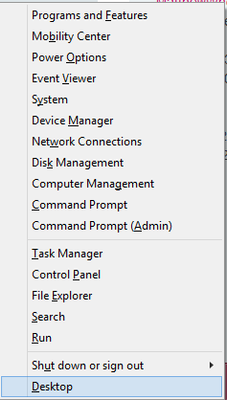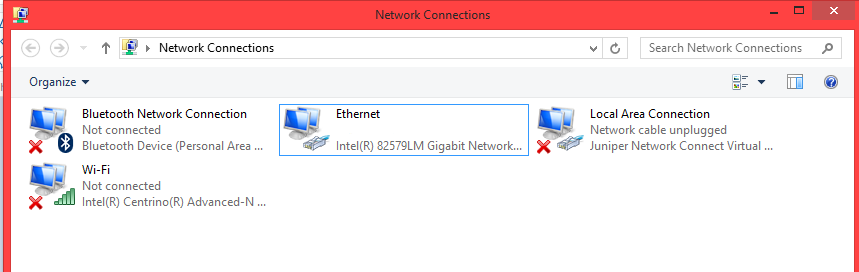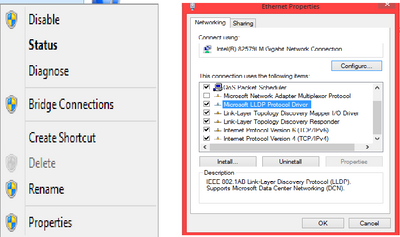Disabling/Enabling DHCP on Windows 8/10
- Subscribe to RSS Feed
- Mark Topic as New
- Mark Topic as Read
- Float this Topic for Current User
- Bookmark
- Subscribe
- Printer Friendly Page
- Plusnet Community
- :
- Forum
- :
- Help with my Plusnet services
- :
- Broadband
- :
- Disabling/Enabling DHCP on Windows 8/10
Disabling/Enabling DHCP on Windows 8/10
on
08-12-2016
2:15 PM
- last edited on
09-12-2016
10:50 AM
by
![]() HarryB
HarryB
- Mark as New
- Bookmark
- Subscribe
- Subscribe to RSS Feed
- Highlight
- Report to Moderator
We're aware that customers who are using Windows 8/10 are having issues accessing the internet after a recent update. To get around this problem for now we have included a guide below. Please note: If you need to take your computer elsewhere you will need to follow these steps to change the settings back to automatic as the below steps will only work on a Plusnet Connection:
1) Right click on your start button. If you're on Windows 8 it should look like this

2) You should get the menu that is shown below. From here you will need to click Network Connections
3) You will then be taken to the screen shown below. Here you will need to right click the adapter you're connecting over (If you connect over wireless you need to right click the Wi-Fi adapter and if you connect over ethernet you'll need to right click the local area connection)
4) When you do this you should get the menu shown below. You will need to click properties then you will be taken to the network adapter properties page. In the middle you will need to scroll down until you see Internet protocol version 4 (TCP/IP) as shown below and then double click it
5) You should then have the options as shown in the image below. Once you are here you need to Change to 'Use the following IP address' and enter the details below
- IP Address: 192.168.1.69 (If you are doing this on multiple devices go 1 up on the next device I.E 192.168.1.70 and if you aren't using one of our routers we recommend consulting your router's setup guide for the IP range)
- Subnet Mask: 255.255.255.0
- Default Gateway: 192.168.1.254 (If you aren't using one of our routers we recommend consulting your router's setup guide for it's default gateway)
After this you need change to 'Use the following DNS server addresses'. These need to be the following:
If you have Plusnet Safeguard active on your account
- Primary: 213.120.234.42
- Secondary: 213.120.234.38
If you do not have Plusnet Safeguard active on your account
- Primary: 212.159.6.9
- Secondary: 212.159.6.10
Once you have done this please tick the box where it says 'Validate settings upon exit' and then click okay. If Windows detects network problems please ignore this and close the window.
- Subscribe to RSS Feed
- Mark Topic as New
- Mark Topic as Read
- Float this Topic for Current User
- Bookmark
- Subscribe
- Printer Friendly Page
- Plusnet Community
- :
- Forum
- :
- Help with my Plusnet services
- :
- Broadband
- :
- Disabling/Enabling DHCP on Windows 8/10