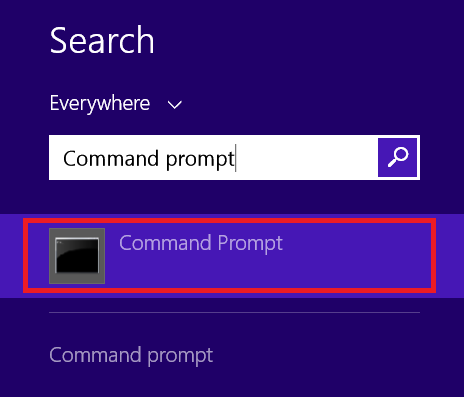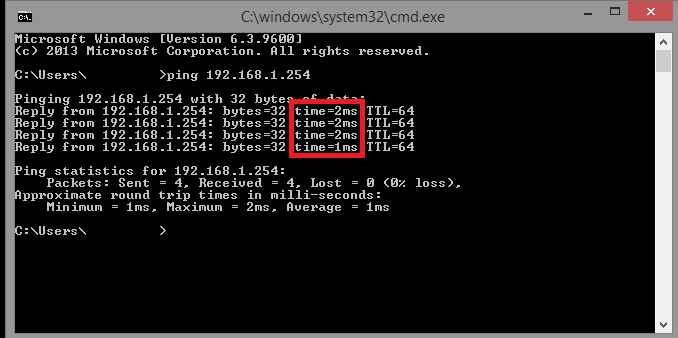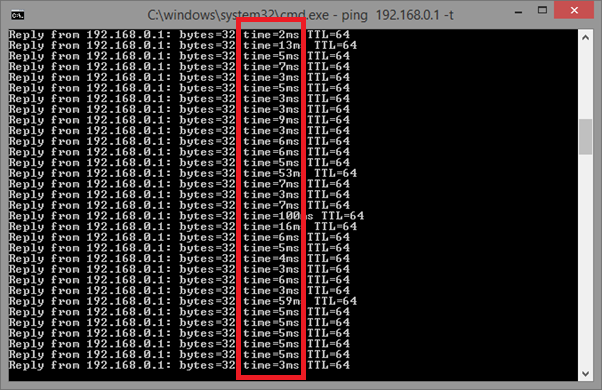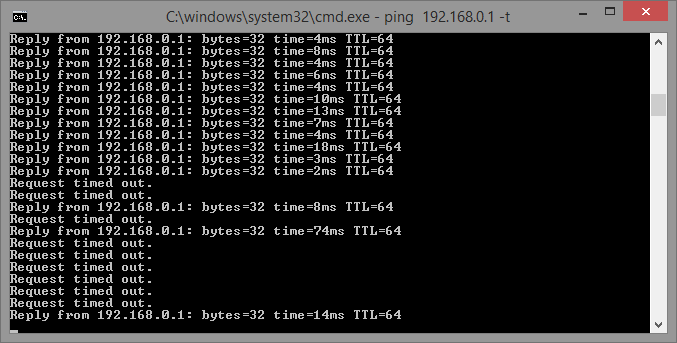Keeping you connected - when you need it most
- Subscribe to RSS Feed
- Mark as New
- Mark as Read
- Bookmark
- Subscribe
- Printer Friendly Page
- Report to Moderator
- Plusnet Community
- :
- Plusnet Blogs
- :
- Keeping you connected - when you need it most
Keeping you connected - when you need it most
Keeping you connected - when you need it most
Welcome to the first in a series of blogs – created to help you get the most from your broadband now, when you need it the most. Here you’ll find tips and online help to test your speeds and improve Wi-Fi performance.
We hope you’ll find them handy.
COVID-19 - we’re in this together
It's hard to take in that we’ve been in lockdown for a whole year. We've all had to make changes and like thousands of our customers across the nation, many of our staff are also working from home. Whilst this has its challenges, we’re doing all we can to play our part in helping us all stay connected as we’re working, entertaining the kids, or spending more time online.
Coronavirus has changed everything. We’d have never imagined a bubble would take on a completely new meaning, and social-distancing would become a term controlling our very way of life. We've all experienced a real rollercoaster of emotions, and it's not always been easy to try and stay positive. But there’s now real hope ahead.
As the vaccine programme continues at a great pace, the kids are back at school, and we strive towards plans to continually ease restrictions, we can almost see ‘normal’ life on the horizon.
Now we’re all digging deep to reach 19th July and our message throughout this remains – ‘we’re in this together’.
We may be apart in many ways, but we’ve never been closer. We can do this!
We’re working from home too
We have a duty of care to protect and keep our people safe. To do this, the majority of our staff are now working from home, including many of our call centre advisors. It’s meant a shift in our operation, in terms of equipment, systems, processes and working patterns. Our kitchens, lounges and spare rooms are now our offices. The end result is that we’ve maintained all our robust, secure processes and procedures, whilst making sure our staff are safe. This all allows us to continue providing a vital service to you, our customers.
What this means for our call centres
As a company who prides itself on delivering the very best customer service, (award-winning no less), we’re working as hard as we can to answer your calls. Please just bear with us as it may take a little longer to speak to us.
For that reason, we’re asking you to work with us and only call if your enquiry is urgent. This way we can help our most vulnerable customers
You may also find it much quicker to get support online with our Help & Support guides or manage your services at My Account.
Tips to help you get more from your broadband connection
The last figures released by the ONS* (Office for Nations Statistics) in July 2020 revealed that 46.6% of us did some work from home, and 86% did so because of Coronavirus. With so many of us working, supporting the kids after school, or box set binging, we’re all spending more time at home and we’re much more dependent on our broadband service.
To help you stay connected we’ve put together lots of tips and quick tests you can run online if you’re having problems with slow speeds and connectivity. They’re simple and easy to do. We’d advise you run these first before you call.
Help with slow broadband speeds
The speed you receive can vary depending on a number of things, such as:
- Your location (distance from the telephone exchange)
- Hub location
- The quality of wiring within your premises (this may be outside of our control)
- Your wireless reception (assuming you’re not connected via an Ethernet cable)
How is broadband speed measured?
It’s measured in two important ways, download speed and upload speed.
Download speed is the rate that your connection can access files via the Internet. Upload speed is the rate that your connection can upload via the Internet.
Each of our packages has different download speeds based on megabits per second (Mb). We won’t get all technical, but just think of it as, the bigger number the faster your download speed is estimated to be.
Our current packages and average download speeds:
- Unlimited Broadband, 10Mbaverage download speed Φ
- Unlimited Fibre,36Mbaverage download speed†
- Unlimited Fibre Extra, 66Mbaverage download speed†
What speeds should I be getting?
When you signed up with us, you should have received an estimate on what your line speed should be. You can also compare and get an idea of what your broadband speeds should be at think broadband
Run a broadband speed test
Our broadband speed tester is a quick and easy way to check the speed of your connection, using your download speed, upload speed, latency, and jitter.
For the most accurate results, avoid these whilst running your test:
- Downloading large files - it may give you lower than average results.
- Streaming TV or video, or online gaming. Restarting your router and your computer before a test can also give you more accurate results, along with clearing your browser’s cache.
- Make sure you’re connected via an Ethernet cable – often wireless can reduce your speed test performance (especially on Fibre products)
We always recommend performing several checks rather than just one. It’ll give a well-rounded view of your broadband performance.
You can also run a more detailed BT broadband performance test.
Get the fastest broadband speed
Take a look at our guide explaining what good broadband speed is and how to improve it.
Here's a few steps to help you get the fastest speed
Getting your estimated speeds but want to go faster?
Spending more time online and want to go faster? Upgrade now to one of our superfast fibre packages.
If your speeds are below your estimates
Check our troubleshooting page to find the source of the problem and the things you can do to improve the speed and reliability of your Internet connection.
Run a ping test to your Plusnet Hub
Slow speeds can often be caused by your Wi-Fi.
A ping test to your router helps isolate any Wi-Fi issues which could be causing intermittent or slow connection problems It measures the time in milliseconds it takes for a packet of data to hit a destination and reply.
How to run a ping test
You’ll need a Windows-based device to run a ping and it will only work if you’re using a Plusnet Hub router.
Follow these four steps;
Step 1) Open Search on your device
Press either the Windows icon on your keyboard or on the bottom left of your screen to locate Search
(Whatever version of Windows you’re using, pressing the Windows key will bring up the “Search” function).
Click on the small magnifying glass icon to open the Search function
Step 2) In the search box, type in Command Prompt
Click on Command Prompt when it appears in the search results
Step 3) Once open, type ping 192.168.1.254 -t and press return. This will start a ping test to your router.
Step 4) This will run a continuous ping test which will allow you to check for spikes in your network performance. Your results should start to appear quickly.
The most important metric in each of your results is time. In this example, time is showing as anything between 1ms and 2ms which is a very good result:
What can a standard ping result look like?
Spikes in the ping result can still be fine. See below another example of an acceptable ping result:
What can a bad ping result look like?
A bad ping result will have a continuously high MS response (50+) or intermittent drops:
These sorts of responses could potentially cause issues with your internet experience – such as intermittent buffering web sites loading up slow, and complete disconnections
How can I improve my Wi-Fi performance?
Your broadband will work better if you leave your Plusnet Hub router switched on all the time, even when you’re not using it. For the strongest Wi-Fi connection, it's best to put your hub:
- In an open space in your home or office, that's not on the floor.
- Close to where you’ll be using your broadband the most.
- Away from any thick walls, metal objects or electrical appliances such as microwaves, blue tooth devices, fridges and baby monitors.
Don't worry if you can't do them all, just do as many as you can.
Try more tips for getting a better Wi-Fi signal
If you’re still having problems
If you’ve tried all out tips and tests and think you may have a broadband fault, you can raise the issue through our Broadband troubleshooter You’ll need to sign in to your account, so make sure you have your details handy.
Plusnet Community
Chat to other customers in the Plusnet community. They're a friendly bunch and will always try to help you out.
Other useful links
- Your problem may be due to a known issue in your area. See our service status
- Having problems with your phone line? This can often cause problems with your broadband connection - check our Phone fault trouble shooter
- Need help with another service? See our Help & Support guides
Don’t forget there’s lots of ways you can manage your broadband services at My Account.
Φ†Based on speed available to at least 50% of customers at peak time (8-10pm). Speeds vary by location. Check your speed via ‘check availability’ on our home page.
*Office for National Statistics Coronavirus and homeworking in the UK: April 2020