To do a speed test via your modem you will need to connect directly to the modem and set up a PPPoE dialler from your computer. This will enable you to test the speed that the modem is achieving, ruling out the router and other equipment between your computer and the modem as a cause.
Step 1. Connect your computer with an Ethernet cable directly to the modem into LAN port 1

Step 2. Click ‘Start’ then select Control Panel
Step 3. Choose ‘Network Connections’
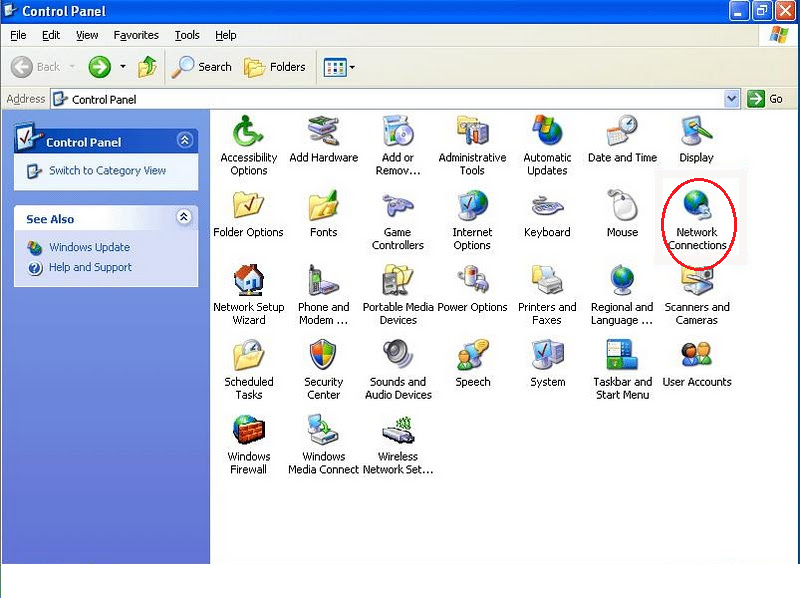
Step 4. Select ‘Create a new Connection’
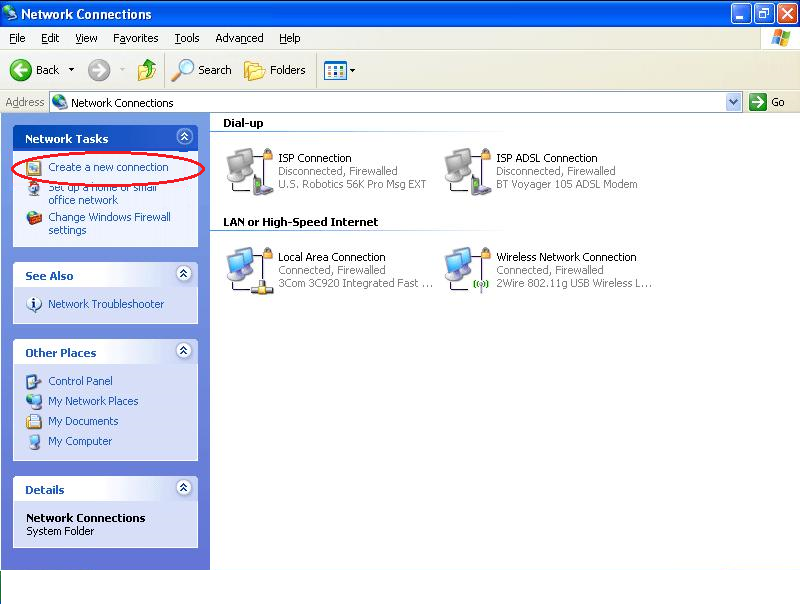
Step 5. In the connection wizard click ‘Next’
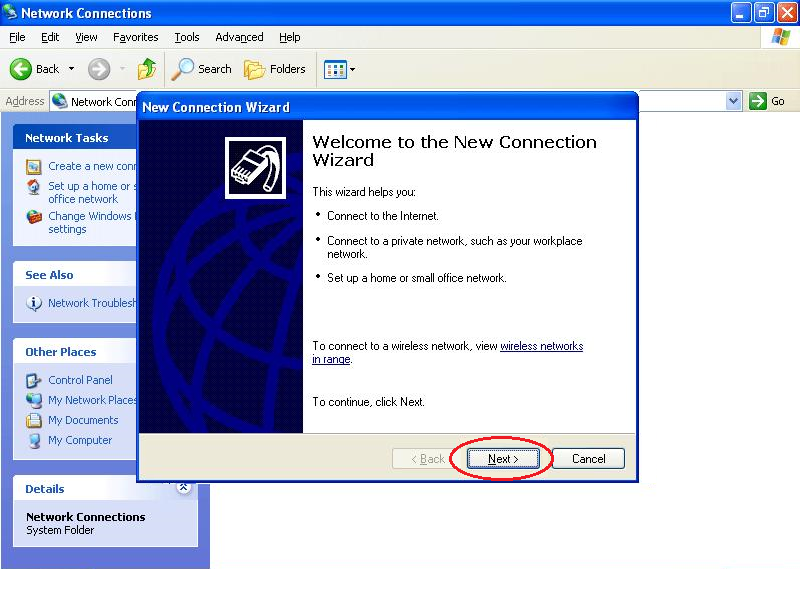
Step 6. Select, ‘Connect to the Internet’ and click ‘Next’
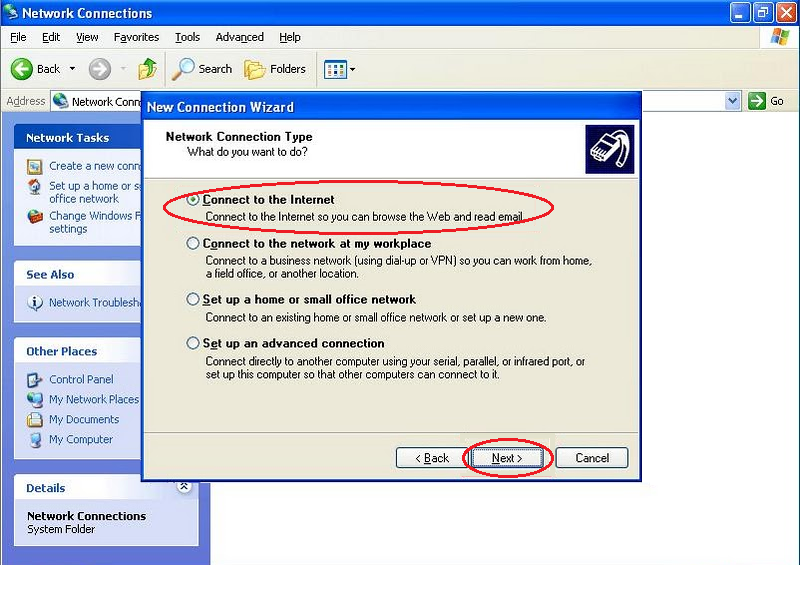
Step 7. Select ‘Set up my connection manually’ and click ‘Next’
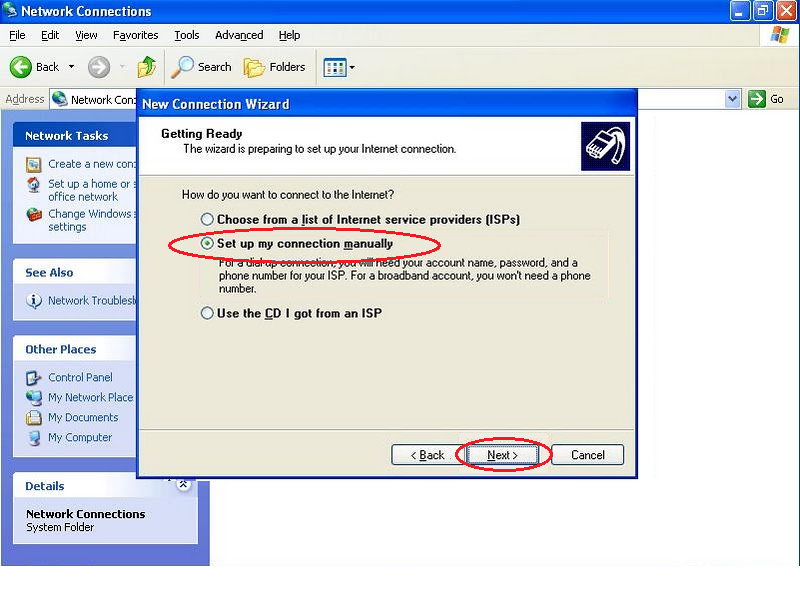
Step 8. Select ‘Connect using a broadband connection that requires a user name and password’ and click ‘Next’
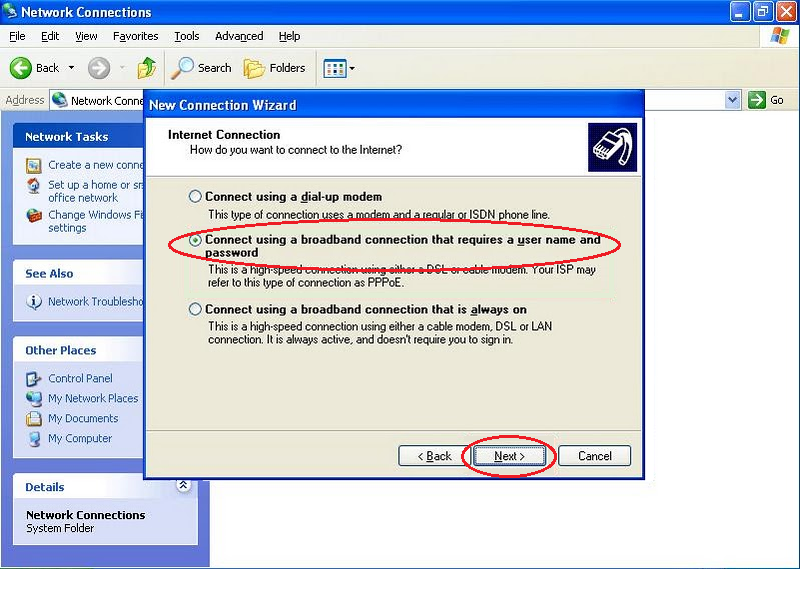
Step 9. Type in the name or your connection and click ‘Next’
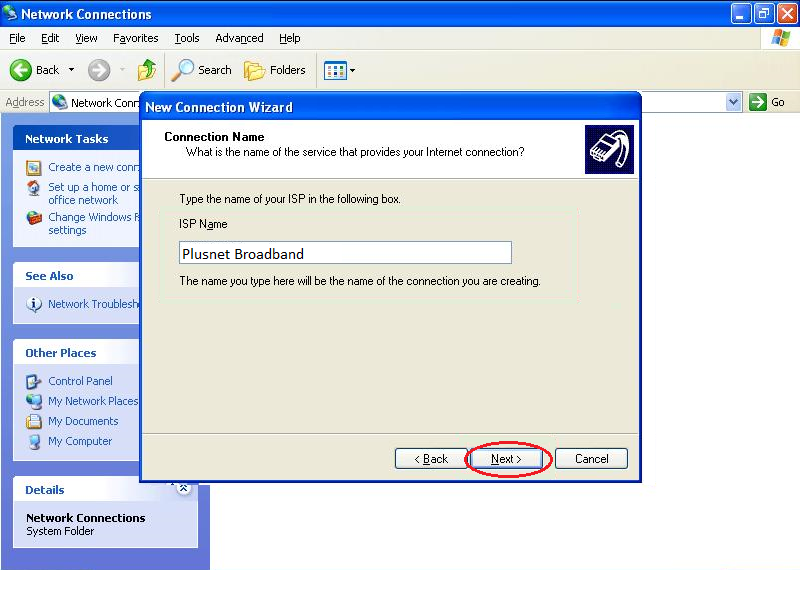
Step 10. Fill in the details in the form of your username@plusdsl.net, your account password and confirm your account password. Once you’ve done this, click ‘Next’
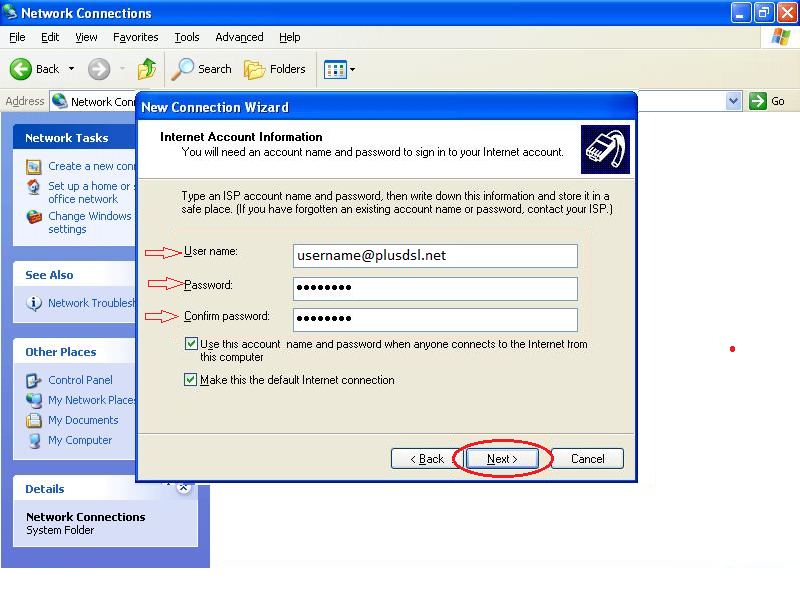
Step 11. Tick the ‘add shortcut to this connection on my desktop’ and click ‘Finish’
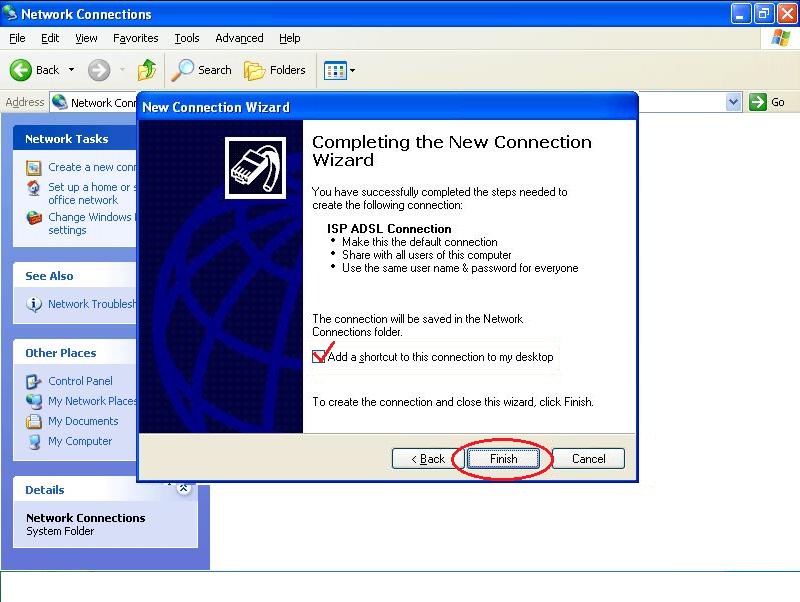
Step 12. When you click on your desktop icon this dialogue box will open. Make sure your username and password are entered and click ‘Dial’. A notification message will appear in your task bar when you are connected.
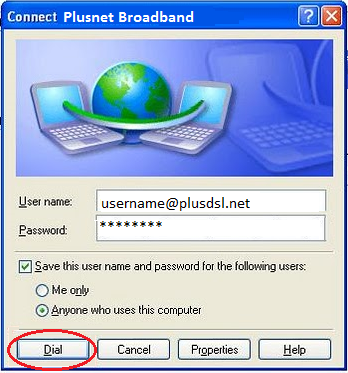
Returning to your original setup
When you want to return to your original setup you will have to remove this connection. To do this, simply attach your ethernet cable back into your router and use steps 2 & 3 to get to your network settings page. Once there simply highlight the connection and delete.
