Using "IP Camera Adaptor" & Technicolor TG582n for internet webcam
- Subscribe to RSS Feed
- Mark Topic as New
- Mark Topic as Read
- Float this Topic for Current User
- Bookmark
- Subscribe
- Printer Friendly Page
- Plusnet Community
- :
- Forum
- :
- Other forums
- :
- Tech Help - Software/Hardware etc
- :
- Re: Using "IP Camera Adaptor" & Technicolor TG582n...
Using "IP Camera Adaptor" & Technicolor TG582n for internet webcam
29-07-2013 10:50 PM
- Mark as New
- Bookmark
- Subscribe
- Subscribe to RSS Feed
- Highlight
- Report to Moderator
I have my old LG500 android mobile running "IP Camera Adaptor"** and happily streaming
video over my wireless network that I can watch on any of the devices
using VLC http://www.videolan.org/vlc/index.html to
http://192.168.1.69:8080/
I have a TG582n Router (Software Release: 8.4.4.J) using a Fixed
External IP (internal are via the routers DNS)
I have NEVER set up anything that is "findable" from the outside before
and despite being a bit of a geek with respect to the inside of computers,
getting them to acquire a presence online is another matter entirely
for me.
If someone would give me a hand with the port forwarding settings
it would be most appreciated as there is a conflict between
the common language of port forwarding and how things are labelled
up on the router admin page (in so far as I see it anyway) and I don't
want to blindly try stuff out without knowing why and how.....
If a walk through could be documented I am sure other owners of the same
router and similar andriod enabled kit will appreciate it!
Regards, and thanks for taking time out to help
Dr B
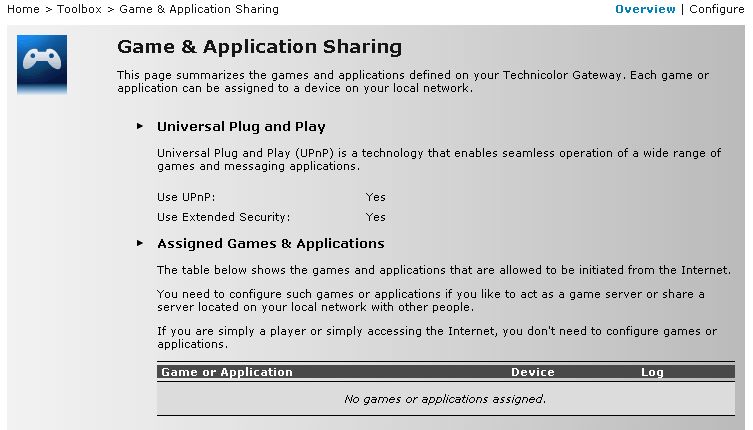
**"IP Camera Adaptor"
Re: Using "IP Camera Adaptor" & Technicolor TG582n for internet webcam
30-07-2013 7:31 AM
- Mark as New
- Bookmark
- Subscribe
- Subscribe to RSS Feed
- Highlight
- Report to Moderator
3Mb FTTC
https://portal.plus.net/my.html?action=data_transfer_speed
Re: Using "IP Camera Adaptor" & Technicolor TG582n for internet webcam
01-08-2013 6:30 AM
- Mark as New
- Bookmark
- Subscribe
- Subscribe to RSS Feed
- Highlight
- Report to Moderator
Quote from: godsell4 Can you show us what that page looks like when you click on the Configure option in the top right hand side of the screen please?
There is a program set up
#1 IP Cam Viewer assigned to the android phone device name streaming the content
#2 Game or Application Definition:
Protocol Port Range Translate To ... Trigger Protocol Trigger Port
TCP 8080 - 8080 10123 - 10123 - -
UDP 8080 - 8080 10123 - 10123
#3 The camera IP 192.168.1.69 is allocated to the DMZ
n.b. "What is my IP" website returns my IP as 31.185.225.96
however the plusnet sytem tells me it is 80.229.152.17
#4 Assign the public IP address of a connection to a LAN device
Internet to Unknown-5c-da-d4-e3-60-0c (the webcam)
Dr B
Re: Using "IP Camera Adaptor" & Technicolor TG582n for internet webcam
01-08-2013 8:29 AM
- Mark as New
- Bookmark
- Subscribe
- Subscribe to RSS Feed
- Highlight
- Report to Moderator
I am not sure what your statement in #4 means.
If the address you use on your local devices and web browsers is http://192.168.1.69:81 then for those devices external to your network they should now access http://31.185.225.96:81
Your router should have a menu item called WAN, or include the word WAN in the title somewhere and tell you what address PN have assigned you, though I would trust the result which whatismyip.com gives you.
If PN is giving you a changing or dynamic IP address, then you will need to login to the camera setup an enable a dyndns or no-ip service, which would then make accessing your camera via an address something like http://johnbullas.dyndns.org:81
Any help?
3Mb FTTC
https://portal.plus.net/my.html?action=data_transfer_speed
Re: Using "IP Camera Adaptor" & Technicolor TG582n for internet webcam
01-08-2013 8:39 AM
- Mark as New
- Bookmark
- Subscribe
- Subscribe to RSS Feed
- Highlight
- Report to Moderator
the router options include one to assign one of the devices to the public IP of the router which I assume is 31.185.225.96
Quote from: godsell4 I am not sure what your statement in #4 means.
Re: Using "IP Camera Adaptor" & Technicolor TG582n for internet webcam
01-08-2013 9:47 AM
- Mark as New
- Bookmark
- Subscribe
- Subscribe to RSS Feed
- Highlight
- Report to Moderator
NB. When your router reboots, or you power cycle the camera, it may not always get the same 192.168.1.69 address which will complicate things too.
3Mb FTTC
https://portal.plus.net/my.html?action=data_transfer_speed
Re: Using "IP Camera Adaptor" & Technicolor TG582n for internet webcam
01-08-2013 12:22 PM
- Mark as New
- Bookmark
- Subscribe
- Subscribe to RSS Feed
- Highlight
- Report to Moderator
putting in the dmz and it should be accessible using the external IP plus :portnumber, asan example
http://156.456.2.1:20231
ok?
JB
Re: Using "IP Camera Adaptor" & Technicolor TG582n for internet webcam
01-08-2013 1:25 PM
- Mark as New
- Bookmark
- Subscribe
- Subscribe to RSS Feed
- Highlight
- Report to Moderator
3Mb FTTC
https://portal.plus.net/my.html?action=data_transfer_speed
Re: Using "IP Camera Adaptor" & Technicolor TG582n for internet webcam
02-08-2013 12:54 PM
- Mark as New
- Bookmark
- Subscribe
- Subscribe to RSS Feed
- Highlight
- Report to Moderator
I imagined port forwarding OUTWARDS, not as it is INWARDS so I mistakenly set 8080 inbound to forward to 20... whatever,
this simply reversing the port forwarding should cure it.. will report back...
Dr B
Re: Using "IP Camera Adaptor" & Technicolor TG582n for internet webcam
06-08-2013 10:54 PM
- Mark as New
- Bookmark
- Subscribe
- Subscribe to RSS Feed
- Highlight
- Report to Moderator
Install "IP Webcam" on the Android device http://www.pocket-lint.com/news/117042-ip-webcam-android-app-review
Fire it up with the Android device logged on to the wireless network from the router
you will get an IP address and port on the phone screen when you start up IP Webcam on the phone
so if you get http://192.168.1.77:8080/video shown
and you can then watch the streaming video via VLC http://www.videolan.org/vlc/download-windows.html
you then set 192.168.1.77 as the IP assigned to the DMZ [http://en.wikipedia.org/wiki/DMZ_(computing)]
by logging on to your router and following the menus, no assigning ports or applications to devices or other doo-dads...
Next go to google and type in "what is my IP address?" to get your.... external IP address
now http://192.168.1.77:8080/video should change to http://80.229.152.17:8080/video
...if your external IP is 80.229.152.17
remember, if you do not have a fixed IP address, the above IP could change when you start another online session, to make it inaccessible even if the IP on your wireless network doesn't change. If the phone goes flat, restarting IP Webcam seems to preserve the same internal IP
I hope this clarifies just how simple the process is, the webcam device is exposed to the web as it is outside of your firewall but I guess if it is a "scrap" device it is sacrificial, you can however set a login and password for security.
Have Fun
Dr B
- Subscribe to RSS Feed
- Mark Topic as New
- Mark Topic as Read
- Float this Topic for Current User
- Bookmark
- Subscribe
- Printer Friendly Page
- Plusnet Community
- :
- Forum
- :
- Other forums
- :
- Tech Help - Software/Hardware etc
- :
- Re: Using "IP Camera Adaptor" & Technicolor TG582n...
