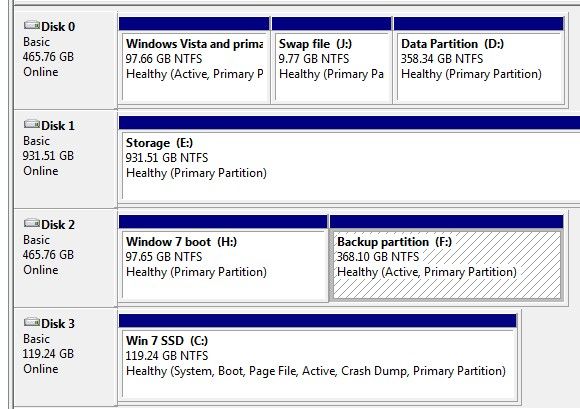Safe way to delete partitions and merge them in Windows 7
- Subscribe to RSS Feed
- Mark Topic as New
- Mark Topic as Read
- Float this Topic for Current User
- Bookmark
- Subscribe
- Printer Friendly Page
- Plusnet Community
- :
- Forum
- :
- Other forums
- :
- Tech Help - Software/Hardware etc
- :
- Re: Safe way to delete partitions and merge them i...
Safe way to delete partitions and merge them in Windows 7
29-10-2017 1:19 PM - edited 29-10-2017 1:25 PM
- Mark as New
- Bookmark
- Subscribe
- Subscribe to RSS Feed
- Highlight
- Report to Moderator
I was going to use the Windows 7 built in system then I read this https://www.easeus.com/partition-master/merge-partitions-windows-7.html
Steps to merge partitions in Windows 7 with Disk Management Tool
- Right-click “Computer” icon on the desktop, choose “Manage” and click “Disk Management” to get its main interface as follows.
- Right-click partition D and then choose “Delete Volume” button to release unallocated space.
- Right-click partition C and then choose “Extend Volume” button. Then, extend volume C by following Extend Volume Wizard.
Steps to merge partitions under Windows 7 with EaseUS Partition Master
Windows 7 built-in Disk Managemen tool requires you to delete the partition when you merge partitions with it. So, this method is not recommended because it will lead to data loss disaster.
Now I know that the link site is trying to sell their product but is there a serious risk of this happening given that the procedure described here seems clear and safe https://helpdeskgeek.com/how-to/merge-two-partitions-in-windows-7/
This is what I have at present - to an extent it is a legacy of starting with Vista 64 bit then moving to Win 7 64 bit as dual boot and finally a clean install of Windows 7 on an SSD drive
So what I want to do is delete Windows Vista Primary Boot K: and the Swap File J: partitions then expand the 😧 partitions to take up the full disk
Next I want to delete the Windows 7 boot H: and expand the backup partition F; to take up the full disk
So the start point is
C: SSD Windows 7 boot
😧 Data Partition
E: Storage
F: Backup Partition
G; DVD Drive
H: Windows 7 Boot
J: Old swap file partition
K: Vista Boot
And the end point would be (sizes are nominal)
C: SSD Windows 7 boot 128GB
😧 Data Partition 500GB
E: Storage 1TB
F: Backup Partition 500GB
G; DVD Drive
Re: Safe way to delete partitions and merge them in Windows 7
29-10-2017 1:55 PM
- Mark as New
- Bookmark
- Subscribe
- Subscribe to RSS Feed
- Highlight
- Report to Moderator
All EaseUS Partition Master will be doing is automating the copying of all the data off the partition that's going to be deleted, and the copying of that data into the expanded partition. There won't really be any differences in the steps EaseUS Partition Master does automatically and the steps you'd have to do manually to achieve the same result. I don't think one is safer than the other, merely easier with less to do manually.
Re: Safe way to delete partitions and merge them in Windows 7
29-10-2017 3:01 PM
- Mark as New
- Bookmark
- Subscribe
- Subscribe to RSS Feed
- Highlight
- Report to Moderator
Beware of Windows!
It allocates letters to partitions in a weird way.
So merging partitions on disk 1 might relabel your other partitions.
Always take a backup before messing with partitions.
"In The Beginning Was The Word, And The Word Was Aardvark."
Re: Safe way to delete partitions and merge them in Windows 7
29-10-2017 3:19 PM
- Mark as New
- Bookmark
- Subscribe
- Subscribe to RSS Feed
- Highlight
- Report to Moderator
Re: Safe way to delete partitions and merge them in Windows 7
29-10-2017 3:40 PM - edited 29-10-2017 3:47 PM
- Mark as New
- Bookmark
- Subscribe
- Subscribe to RSS Feed
- Highlight
- Report to Moderator
Thanks for that - that makes things a bit more complicated as I would need to move the partition content around before sorting it
In fact shifting the content to another drive - reformatting the whole drive and copying it back again may be the way to go
Fortunately the E: drive (1GB capacity) has stacks of spare space
Re: Safe way to delete partitions and merge them in Windows 7
29-10-2017 3:43 PM - edited 29-10-2017 3:46 PM
- Mark as New
- Bookmark
- Subscribe
- Subscribe to RSS Feed
- Highlight
- Report to Moderator
@VileReynard wrote:
Beware of Windows!
It allocates letters to partitions in a weird way.
Windows allows you to allocate drive letters manually so automatic allocation isn't a problem
The only thing you really need to remember is the drive letter allocated to the DVD Drive and don't change it as that can muck up programs which need to access the DVD drive
Re: Safe way to delete partitions and merge them in Windows 7
29-10-2017 4:58 PM - edited 29-10-2017 5:07 PM
- Mark as New
- Bookmark
- Subscribe
- Subscribe to RSS Feed
- Highlight
- Report to Moderator
I have always used GParted for this kind of thing. Its free and its got a nice gui which shows all the disks and their layouts.
You need to make a bootable USB stick or CD and set your PC up to boot off it. There may be a key combo that enables your to access a boot menu or you may need to set the boot priority in BIOS temporarily. On my PC with an Award BIOS if you hold F11 down during startup you get a menu asking which device you want to boot off.
The instructions to create a bootable USB are here: https://gparted.org/liveusb.php
Once booted into GParted highlight the partition you wish to delete in the GUI and click the delete icon. Then click the partition you wish to resize and click the resize / move icon, you can then increase the size in the popup dialog. It works both ways you can expand the partiton to fill free space before it or after it. Although expanding into space before it takes a lot longer as it has to move all the data.
When you are happy with the new disk layout, click the apply icon (green tick) and it will make the changes for you.
You can change the disk you want to edit in the drop-down icon in the top right.
Re: Safe way to delete partitions and merge them in Windows 7
02-11-2017 9:24 PM
- Mark as New
- Bookmark
- Subscribe
- Subscribe to RSS Feed
- Highlight
- Report to Moderator
Done but with an annoying problem
I backed up the appropriate data partition and then used Acronis to clone the boot drive onto it.
However the disk was previously a dual boot with another drive and in its wisdom Acronis not only cloned it into the drive intended but also into the other boot drive deleting the data partition on that drive as well with no warning
Fortunately the critical data on that drive was backed up as routine so it was only a few, hopefully non important files and folder which went as thy weren't active files
So a general; warning - watch out when you playing about with dual boot systems
- Subscribe to RSS Feed
- Mark Topic as New
- Mark Topic as Read
- Float this Topic for Current User
- Bookmark
- Subscribe
- Printer Friendly Page
- Plusnet Community
- :
- Forum
- :
- Other forums
- :
- Tech Help - Software/Hardware etc
- :
- Re: Safe way to delete partitions and merge them i...