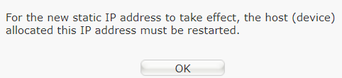How to allocate fixed DHCP Addresses in Hub Two
- Subscribe to RSS Feed
- Mark Topic as New
- Mark Topic as Read
- Float this Topic for Current User
- Bookmark
- Subscribe
- Printer Friendly Page
- Plusnet Community
- :
- Forum
- :
- Other forums
- :
- Tech Help - Software/Hardware etc
- :
- Re: How to allocate fixed DHCP Addresses in Hub Tw...
How to allocate fixed DHCP Addresses in Hub Two
08-03-2022 11:02 AM
- Mark as New
- Bookmark
- Subscribe
- Subscribe to RSS Feed
- Highlight
- Report to Moderator
If you need a fixed local IP address, e.g. for a Printer or a Network Disk Server, this is how to do it in Hub Two:
Your client device will initially be allocated a DHCP address. In Advanced Settings -> My Network -> Address Table,
click on the client. Enter new client IP address (and any other details), select Always Use this IP address,
and Save.
At this point, the OLD address will still be displayed. You think this is a Hub bug...
The trick is now to Restart the Hub two (NB not factory reset). Now your desired client address will be displayed. The next
time your client device requests a DHPC address, it will adopt the one you set.
I think this behaviour is because the DHCP Lease for the old address is still running. The Restart aborts the lease.
ps. It seems that the new address does not need to be in the block of dynamic DHCP addresses (i.e. 192.168.1.x can be
outside the 192.168.1.64 - 250 range)
Re: How to allocate fixed DHCP Addresses in Hub Two
08-03-2022 11:21 AM - edited 08-03-2022 11:21 AM
- Mark as New
- Bookmark
- Subscribe
- Subscribe to RSS Feed
- Highlight
- Report to Moderator
To be honest it's much easier to pin the ip address that the hub two has already issued.
Find the device in this list http://192.168.1.254/basic_-_my_devices.htm
Then select:
No manual settings and no restarts required.
If it helped click the thumb
If it fixed it click 'This fixed my problem'
Re: How to allocate fixed DHCP Addresses in Hub Two
08-03-2022 11:59 AM - edited 08-03-2022 12:00 PM
- Mark as New
- Bookmark
- Subscribe
- Subscribe to RSS Feed
- Highlight
- Report to Moderator
The trick is now to Restart the Hub two (NB not factory reset). Now your desired client address will be displayed. The next
time your client device requests a DHPC address, it will adopt the one you set.
All should need to do is to reboot the device not the Hub for the IP address to change.
For the Hub One you see this when you change to a static IP Address
This would be true for any device which uses DHCP for its IP address allocation.
Dan.
Superusers are not staff, but they do have a direct line of communication into the business in order to raise issues, concerns and feedback from the community.
Re: How to allocate fixed DHCP Addresses in Hub Two
08-03-2022 12:41 PM
- Mark as New
- Bookmark
- Subscribe
- Subscribe to RSS Feed
- Highlight
- Report to Moderator
Thanks for your comments. I was posting specifically for Hub Two as I'd seen posts finding this difficult using Hub One.
I support a charity with 6 computers accessing network disk and two printers. All three need fixed IP addresses in their
setup, and making changes to the settings in all 6 computers isn't a good option if the addresses
can instead be fixed in the DHCP server.
Absolutely agree that a client device will need restart after allocated DHCP address is changed. But it does seem
that until Hub Two is restarted, it will DISPLAY the old DHCP address even if it starts Leasing the new one. I didn't
check. Maybe the Displayed address will update once the new lease is issued? So overall simpler to restart the Hub Two.
Re: How to allocate fixed DHCP Addresses in Hub Two
08-03-2022 1:01 PM
- Mark as New
- Bookmark
- Subscribe
- Subscribe to RSS Feed
- Highlight
- Report to Moderator
Interesting, I'll find out for myself soon as I am about to renew my contract and request a Hub two.
Having numerous devices using a static IP Address of my choice (within the DHCP range) I won't be impressed if I have to reboot the Hub for the settings to take.
Dan.
Superusers are not staff, but they do have a direct line of communication into the business in order to raise issues, concerns and feedback from the community.
Re: How to allocate fixed DHCP Addresses in Hub Two
08-03-2022 9:05 PM
- Mark as New
- Bookmark
- Subscribe
- Subscribe to RSS Feed
- Highlight
- Report to Moderator
Unless you set the fixed address in the device then the answer is in this post https://community.plus.net/t5/Tech-Help-Software-Hardware-etc/How-to-allocate-fixed-DHCP-Addresses-i....
It permanently allocates the IP address to that which it initially connects by storing what I assume is the device MAC address. This setting is kept despite hub reboots etc.
Moderator and Customer
If this helped - select the Thumb
If it fixed it, help others - select 'This Fixed My Problem'
Re: How to allocate fixed DHCP Addresses in Hub Two
08-03-2022 9:15 PM
- Mark as New
- Bookmark
- Subscribe
- Subscribe to RSS Feed
- Highlight
- Report to Moderator
did you mean to loop this thread back to the first post?
Superusers are not staff, but they do have a direct line of communication into the business in order to raise issues, concerns and feedback from the community.
Re: How to allocate fixed DHCP Addresses in Hub Two
08-03-2022 9:20 PM
- Mark as New
- Bookmark
- Subscribe
- Subscribe to RSS Feed
- Highlight
- Report to Moderator
- No the second one where @dvorak advises how to allocate an IP address ie fix an IP address to a device.
Moderator and Customer
If this helped - select the Thumb
If it fixed it, help others - select 'This Fixed My Problem'
Re: How to allocate fixed DHCP Addresses in Hub Two
09-03-2022 8:12 AM
- Mark as New
- Bookmark
- Subscribe
- Subscribe to RSS Feed
- Highlight
- Report to Moderator
@Baldrick1 you did indeed link the second post, the browser on my tablet took to me to the first post.
With regards to the suggestion in post two is all very well but, maybe the end user like me may like to assign specific IP Address to each device within the DHCP pool.
I have ranges for IP's for different types of device, some smart devices ONLY allow for DHCP IP assignment, I like to use .200 to .220, I always use .250 for my printer. You might ask why, well when you have a network with multiple devices it makes sense to have some order.
From a support perspective random IP addresses across a range of different products (printers, smart devices, routers) is not helpful. The OP indicated he supports a charity.
Superusers are not staff, but they do have a direct line of communication into the business in order to raise issues, concerns and feedback from the community.
Re: How to allocate fixed DHCP Addresses in Hub Two
09-03-2022 2:27 PM
- Mark as New
- Bookmark
- Subscribe
- Subscribe to RSS Feed
- Highlight
- Report to Moderator
This works for me:
1. Connect to hub using DHCP.
2. Go to the Advanced/My Network page.
3. Select the device.
4. Select Always Use this IP Address and Save.
5. Select the IP address, change it to your preferred address and Save.
I have tested it on an Ipad and it works. Note that you have to select always use this address first in order to open the option to set an address.
Moderator and Customer
If this helped - select the Thumb
If it fixed it, help others - select 'This Fixed My Problem'
Re: How to allocate fixed DHCP Addresses in Hub Two
09-03-2022 2:48 PM
- Mark as New
- Bookmark
- Subscribe
- Subscribe to RSS Feed
- Highlight
- Report to Moderator
I've just tried exactly the same as detailed by @Baldrick1 and it's working for me too
Superusers are not staff, but they do have a direct line of communication into the business in order to raise issues, concerns and feedback from the community.
Re: How to allocate fixed DHCP Addresses in Hub Two
09-03-2022 2:58 PM
- Mark as New
- Bookmark
- Subscribe
- Subscribe to RSS Feed
- Highlight
- Report to Moderator
thanks for confirming, please be advised this is @norman77 question not mine. So hopefully he'll be satisfied he should no longer need to reboot the Hub two for the changes to take.
I never doubted it would work, but it is different to the Hub One where you can change the IP address without the need to save use static address first.
Dan.
Superusers are not staff, but they do have a direct line of communication into the business in order to raise issues, concerns and feedback from the community.
Re: How to allocate fixed DHCP Addresses in Hub Two
10-03-2022 11:38 AM
- Mark as New
- Bookmark
- Subscribe
- Subscribe to RSS Feed
- Highlight
- Report to Moderator
Thanks to everyone who has helped or commented with this. So a test with a little detail to confirm, using personal Raspberry pi.
- Connect it to Hub Two for 1st time. Allocated 192.168.1.196 - OK;
- In Hub Two, set Raspberry to Fixed (unused) address 192.168.1.6. Redisplay Hub Two page, still shows 192.168.1.196;
- Reboot client Raspberry pi. Correctly gets 192.168.1.6 on a 24-hour lease;
- Now re-display Hub Two, now it does show 192.168.1.6. OK.
So address fixing in Hub Two does work correctly without rebooting it.
Just need to note that Hub Two displays current DHCP leases. After setting a new fixed address, and if you want to display the change, either reboot the client or reboot the Hub Two or wait for the client to renew the lease, probably in 12 hours.
Thanks again.
Re: How to allocate fixed DHCP Addresses in Hub Two
23-10-2024 5:52 AM
- Mark as New
- Bookmark
- Subscribe
- Subscribe to RSS Feed
- Highlight
- Report to Moderator
Re: How to allocate fixed DHCP Addresses in Hub Two
23-10-2024 8:15 AM
- Mark as New
- Bookmark
- Subscribe
- Subscribe to RSS Feed
- Highlight
- Report to Moderator
I suspect that you are looking at My Devices on the Home screen.
To use this option ypu must select Advanced Settings, enter your admin password from the rear of the hub then select My Network.
Moderator and Customer
If this helped - select the Thumb
If it fixed it, help others - select 'This Fixed My Problem'
- Subscribe to RSS Feed
- Mark Topic as New
- Mark Topic as Read
- Float this Topic for Current User
- Bookmark
- Subscribe
- Printer Friendly Page
- Plusnet Community
- :
- Forum
- :
- Other forums
- :
- Tech Help - Software/Hardware etc
- :
- Re: How to allocate fixed DHCP Addresses in Hub Tw...