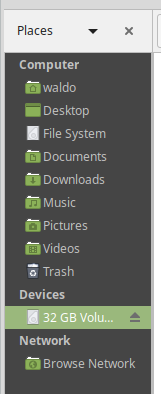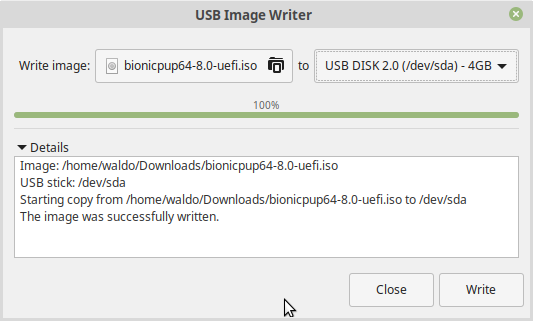Cloning a "live USB" installation
- Subscribe to RSS Feed
- Mark Topic as New
- Mark Topic as Read
- Float this Topic for Current User
- Bookmark
- Subscribe
- Printer Friendly Page
- Plusnet Community
- :
- Forum
- :
- Other forums
- :
- Tech Help - Software/Hardware etc
- :
- Cloning a "live USB" installation
- « Previous
-
- 1
- 2
- Next »
Re: Cloning a "live USB" installation
06-04-2020 4:40 PM
- Mark as New
- Bookmark
- Subscribe
- Subscribe to RSS Feed
- Highlight
- Report to Moderator
From what I see it appears that this UUI is a Windows program! So are you running this on Wine?
The easiest option is to use a Terminal so open one.
Then change directory to where the puppy.iso is, for example:
cd Download/Insert the disk you want to copy the ISO to then do a listing.
sudo fdisk -lIdentify your disk from the output displayed, then ensure the disk isn't mounted by unmounting it.
sudo umount /dev/sdXXWith the above done you can now write the ISO to the disk.
sudo dd bs=4M if=puppy.iso of=/dev/sdXX status=progressThe sdXX is the device name you identified above.
The dd operation will take some time so don't interrupt it. You'll get output on the console as the operation proceeds.
Re: Cloning a "live USB" installation
06-04-2020 4:44 PM
- Mark as New
- Bookmark
- Subscribe
- Subscribe to RSS Feed
- Highlight
- Report to Moderator
Thank you @Mook I did read up on the dd but did not understand it properly, and thought it best to leave things alone, rather than install Linux puppy on my hard drive by mistake/accident.
I will now go and see what progress I can make from your very detailed and helpful instructions
Thanks again. ![]()
Re: Cloning a "live USB" installation
06-04-2020 5:00 PM
- Mark as New
- Bookmark
- Subscribe
- Subscribe to RSS Feed
- Highlight
- Report to Moderator
If you are unsure about identifying the correct device, you might want to try this.
Remove the USB devices you've plugged in from the machine then do an:
sudo fdisk -l | grep sdThis will reduce the output of the fdisk command to items that contain sd, such as /dev/sda /dev/sdb etc. You can exclude / remove the
| grep sdif you want too, it's up to you.
Now insert your physical target USB drive and repeat the command you used above.
There should now be an extra entry in the output, and this is your device. Once you have this information continue the steps I've shown above. If you're still confused post the terminal output as text from these commands.
I'm not normally online much later than this but I'll come back and see if you've posted.
Re: Cloning a "live USB" installation
06-04-2020 5:30 PM - edited 06-04-2020 5:32 PM
- Mark as New
- Bookmark
- Subscribe
- Subscribe to RSS Feed
- Highlight
- Report to Moderator
@Mook some of your commands don`t work... ! cd Downloads..... had to check it cd ~/Downloads that worked...
Next was sudo fdisk -1
invalid option --`1`
However ... disk manager tells me that the USB stick I want to use is /dev/sdb1
so I copied and pasted the line ( adding in my dev/sdb1
gerry@gerry-Inspiron-5558:~/Downloads$ sudo dd bs=4M if=puppy.iso of=/dev/sdb1 status=progress
and got this.....
dd: failed to open 'puppy.iso': No such file or directory
gerry@gerry-Inspiron-5558:~/Downloads$
probably because it is called bionicpup64-8.0-uefi.iso
I then entered
gerry@gerry-Inspiron-5558:~$ sudo dd bs=4M if=bionicpup64-8.0-uefi.iso of=/dev/sdb1 status=progress
[sudo] password for gerry:
and got this.....
dd: failed to open 'bionicpup64-8.0-uefi.iso': No such file or directory
gerry@gerry-Inspiron-5558:~$
see pic
after about 6 try`s....due to typing errors.. ! ! ...
Re: Cloning a "live USB" installation
06-04-2020 6:08 PM
- Mark as New
- Bookmark
- Subscribe
- Subscribe to RSS Feed
- Highlight
- Report to Moderator
The commands do work when entered correctly and used with a modicum of common sense! How was I to know where the file was or what it was called. That's why I said for example and why I used puppy.iso so you'd know what I was referring to.
If you are in the directory where the ISO resides then use tab completion to fill in the details for you. So, after typing if=./bion press the tab key and this will complete the entry with the filename enter the remaining commands and see where that takes you.
Re: Cloning a "live USB" installation
06-04-2020 6:15 PM - edited 06-04-2020 6:32 PM
- Mark as New
- Bookmark
- Subscribe
- Subscribe to RSS Feed
- Highlight
- Report to Moderator
@Mook Thanks.... the problem is.... that my "modicum of common sense" is not yet sufficient ! ! ! ..but it did spot that you missed out the ~/ ! ! ! ! ! ! ..( after I tried your version first, of course ! ! ! !! )
OK on the tab completion method... will give that a go...
@Mook ok did it ... ! ... BUT... I forgot to add on the /dev/sdb1 bit.... ad the terminal went mad... just rotating this, very very fast,..... until I closed the terminal.... hope I haven`t done the Hdd in ! ! .
Anyway.... had another go... added the /dev/sdb1 in this time... and got this... very soon afterwards
So....I then went to "Computer" and gave it the "Eject" command from the drop down menu on the usb stick...
did not disappear.... so then (using a modicum of sense ! ) decided to "unmount" it from the terminal... did the umount command you previously mentioned... it said it was not mounted..
removed it... plugged it in to my other laptop... and trying to boot from it... but the only thing I have is a Flashing Cursor on the top left... ( yes I did check the option to boot from usb ) ..
Re: Cloning a "live USB" installation
06-04-2020 6:48 PM - edited 06-04-2020 7:00 PM
- Mark as New
- Bookmark
- Subscribe
- Subscribe to RSS Feed
- Highlight
- Report to Moderator
@Mook so... having waited.. still nothing.. so.. I thought... "hmm.... maybe I messed it up.. I`ll have another go with a different usb stick...
so... did the same thing again.. but this USB stick flashes while it is processing.. and that made me think that the first one, was prematurely ended... hopefully when this one stops flashing.. all will be well ! !
############
I GIVE UP
############
after the flashing stopped, I waited a while, and then did a sudo umove
removed the usb... stuck it in the 2nd laptop... did not even show up when going to boot options..
Thanks for the interest... but .. i think I`ve had enough now...
Re: Cloning a "live USB" installation
06-04-2020 7:10 PM
- Mark as New
- Bookmark
- Subscribe
- Subscribe to RSS Feed
- Highlight
- Report to Moderator
The mistake was tiny, but fatal.
sdb1 is the first partition on your USB
sdb is the whole disk.
Since you boot disks (not partitions) you needed to dd to of=/dev/sdb
"In The Beginning Was The Word, And The Word Was Aardvark."
Re: Cloning a "live USB" installation
07-04-2020 8:22 AM
- Mark as New
- Bookmark
- Subscribe
- Subscribe to RSS Feed
- Highlight
- Report to Moderator
@shutter wrote:
@TheRoadCrew Hmm... I think maybe it is ME not doing things in the right order....and Linux hiding windows telling me things that i can`t see..
so... when I plug in the usb stick... it shows on "computer"... and when I "open" it to see what is on.. it has "already" done that. (hence the "Cannot Mount" message ) .... but nothing is shown, I have to find it...(maybe it is hidden under another window!..)... which is what i have found since my last post..
Generally, USB sticks are mounted on insertion and show up in the file manager.
Probably better to access it from 'Devices' than from 'Computer' - you can unmount it from here too (click on the up arrow-like symbol).
Re: Cloning a "live USB" installation
07-04-2020 8:26 AM
- Mark as New
- Bookmark
- Subscribe
- Subscribe to RSS Feed
- Highlight
- Report to Moderator
@shutter wrote:
all I want to do is to get the .iso file for Linux Puppy as you suggested , on to a USB stick, so that I can then use it... either as a "live" test.. or to install it on a pre selected and pre formatted hard drive.
Working on the KISS principle, Mint has it's own tool for that:
Re: Cloning a "live USB" installation
07-04-2020 11:28 AM
- Mark as New
- Bookmark
- Subscribe
- Subscribe to RSS Feed
- Highlight
- Report to Moderator
@TheRoadCrew Thanks again for your input... yes, I know it "shows up" on the "menu" listings... but somehow just clicked on "computer" for to see if it was "active" and view it`s contents....maybe an old "windows" habit !>..
as I said... maybe it`s just me.. doing things the wrong way round and fouling things up along the way..
I also tried the image writer, or similar,... may not have been that particular one I chose on the menu... but it did not work for me....again.. just "local" confusion, about where to look for what I want.. ( all a learning curve, I am sure ! ! !)
as it happens... I tried again... after vilereynards "helpful" ( for a change ) comment about sdb instead of sdb1 and it has, in fact, installed Linux Puppy or PuppyLinux on the usb stick...been playing around with it for about an hour. and quite impressed with it... had to change the desktop picture though... ![]()
Geting to grips with all the differences ... give me something to do today...
Many thanks, again... I do appreciate the help.
cheers ![]()
Re: Cloning a "live USB" installation
07-04-2020 12:46 PM
- Mark as New
- Bookmark
- Subscribe
- Subscribe to RSS Feed
- Highlight
- Report to Moderator
@shutter I only do helpful. 😀
"In The Beginning Was The Word, And The Word Was Aardvark."
Re: Cloning a "live USB" installation
07-04-2020 12:59 PM
- Mark as New
- Bookmark
- Subscribe
- Subscribe to RSS Feed
- Highlight
- Report to Moderator
@VileReynard Occasionally.... when prodded to be so...... ![]()
- « Previous
-
- 1
- 2
- Next »
- Subscribe to RSS Feed
- Mark Topic as New
- Mark Topic as Read
- Float this Topic for Current User
- Bookmark
- Subscribe
- Printer Friendly Page
- Plusnet Community
- :
- Forum
- :
- Other forums
- :
- Tech Help - Software/Hardware etc
- :
- Cloning a "live USB" installation