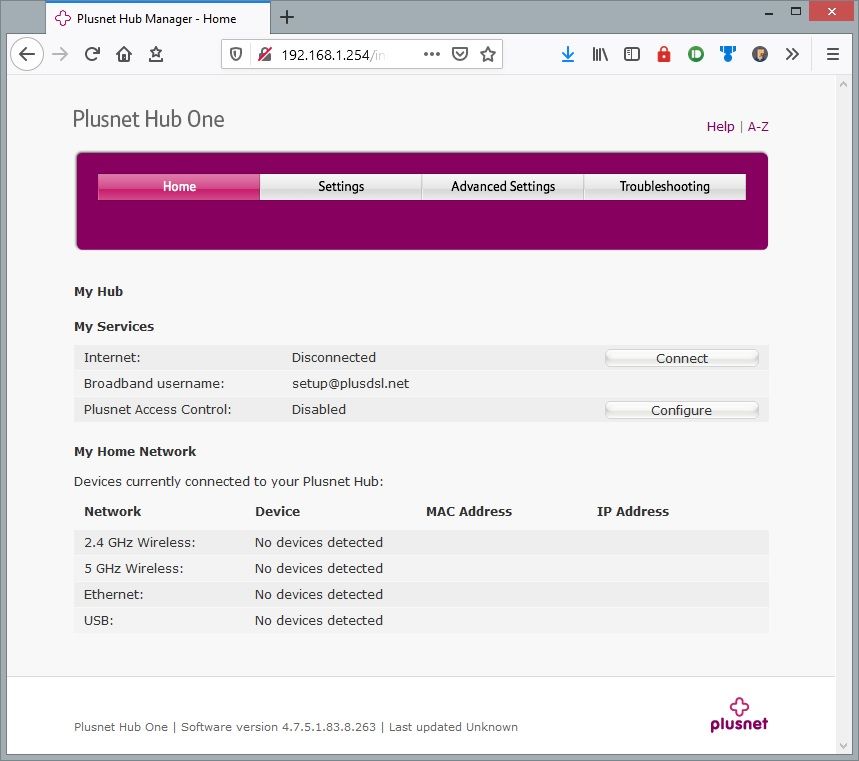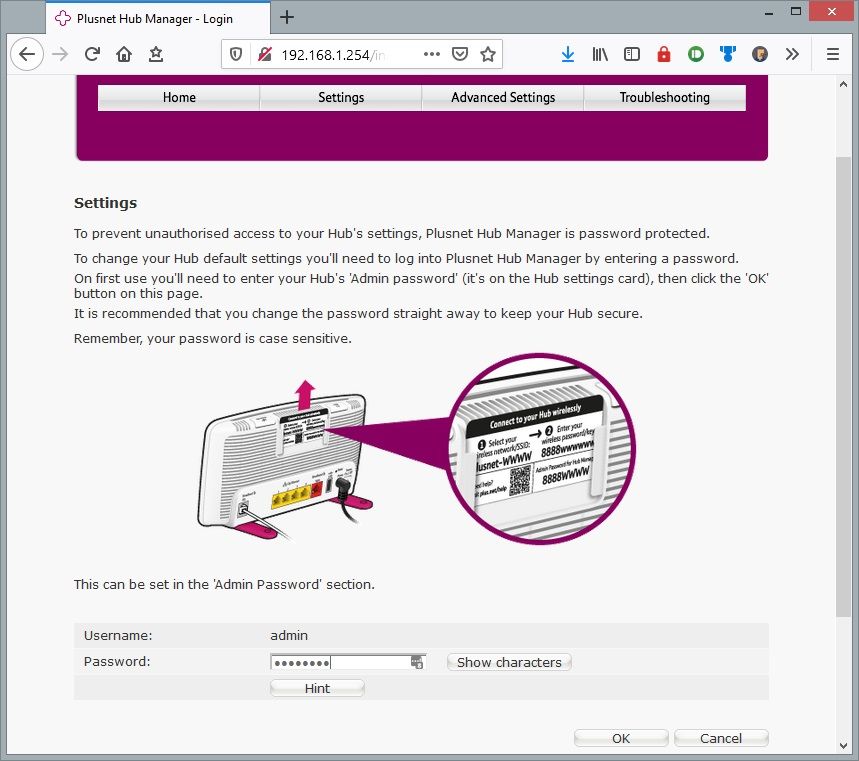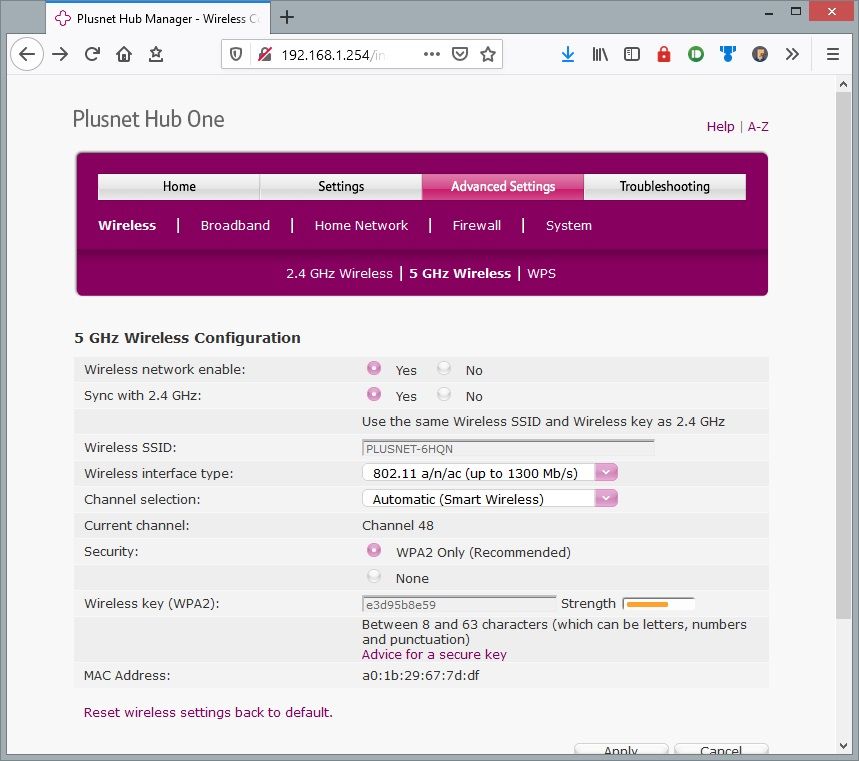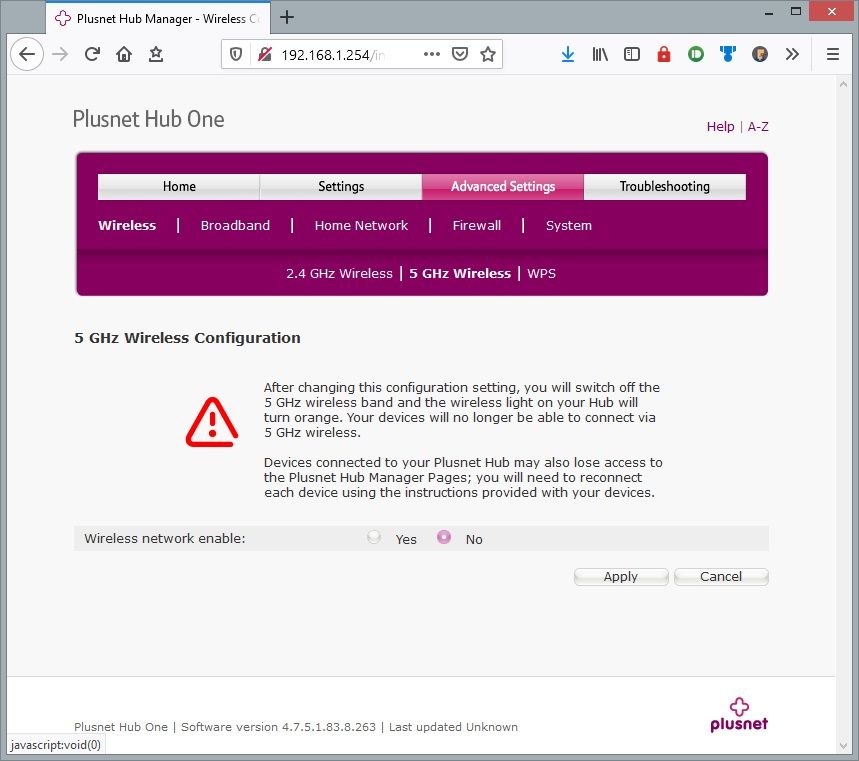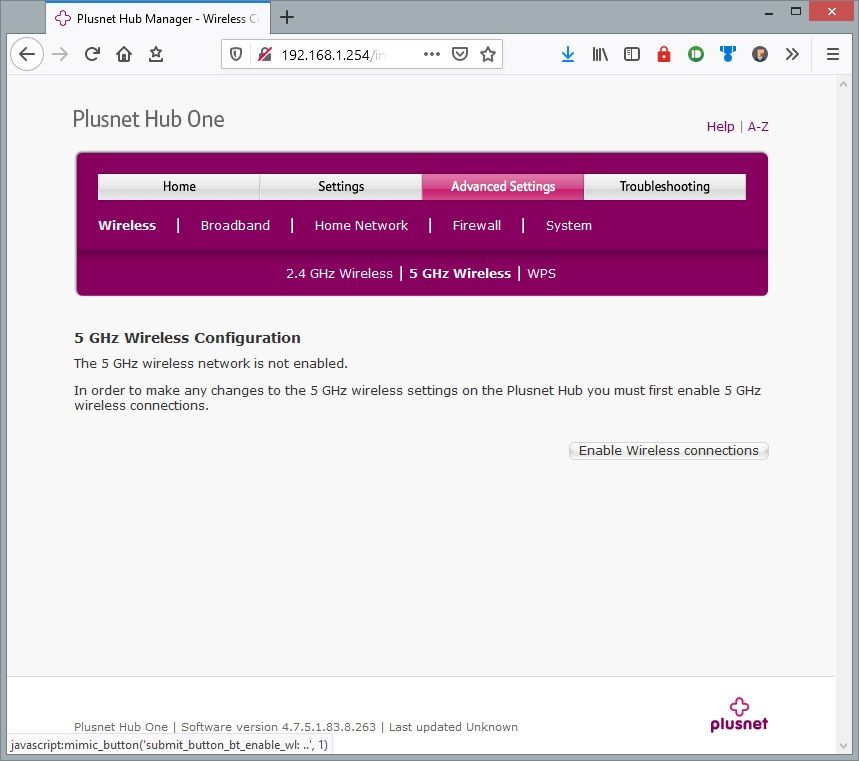Hub One - 5GHz WiFi issue
FIXED- Subscribe to RSS Feed
- Mark Topic as New
- Mark Topic as Read
- Float this Topic for Current User
- Bookmark
- Subscribe
- Printer Friendly Page
- Plusnet Community
- :
- Forum
- :
- Help with my Plusnet services
- :
- My Router
- :
- Re: Hub One - 5GHz WiFi issue
23-12-2019 8:36 PM - edited 17-12-2021 11:00 AM
- Mark as New
- Bookmark
- Subscribe
- Subscribe to RSS Feed
- Highlight
- Report to Moderator
***
UPDATE 17/12/2021
THE PROBLEM DESCRIBED BELOW DOES NOT AFFECT FIRMWARE RELEASE 4.7.5.1.83.8.289.1.3, WHICH HAS NOW BEEN FULLY DEPLOYED TO ALL HUBS.
CUSTOMERS CONNECTING A DEVICE RUNNING AN OLDER FIRMWARE SHOULD FIND THAT IT AUTOMATICALLY UPGRADES ITSELF WITHIN A FEW DAYS.
NOTE THAT DEVICES RUNNING FIRMWARE EARLIER THAN 4.7.5.1.83.8.259.1.1 CAN NOT BE REMOTELY UPGRADED AND CUSTOMERS WILL NEED TO CONTACT SUPPORT FOR A SOLUTION IF THEY REQUIRE A HUB WITH THE LATEST UPDATES.
***
Hi all,
I'm creating this post to try and co-ordinate the various reports from customers who are experiencing problems affecting Wi-Fi connectivity when using the Plusnet Hub One - specifically the 5GHz channels. For those interested in the background, see the previous discussion over here.
Hopefully it will help keep discussion to a single point of reference, assist in our attempts to replicate the issue, and avoid some of the duplicate threads that have been popping up recently.
**Note, that this is in reference to a specific issue affecting the 5GHz radio, and not for complaints regarding general Wi-Fi coverage/signal strength (although sometimes the symptoms are blurry). If you're replying to this thread, then please try and keep things relevant**
What is the problem?
Difficulty staying connected to the Plusnet Hub One Wi-Fi. The problem is only known to affect the 5GHz Wi-Fi channels and is not believed to affect devices that are cabled/wired directly to the router. Depending on your circumstances, the problem may affect all, or just some of your wireless devices.
Note: It may not be immediately obvious that your problem affects only the 5GHz wireless channels because the router is configured out of the box to use the same network name (SSID) for both 2.4GHz and 5GHz. This can make it tricky to establish which frequency a particular device is using.
Symptoms vary based on device, but if any of the following sounds familiar, then there's a good chance it's related to this problem:-
- Devices intermittently present authentication/password errors when trying to connect to the Wi-Fi network, even though the password is correct.
- Devices intermittently lose the ability to connect to the Wi-Fi network at all.
- Devices remain connected to the Wi-Fi network but report 'No Internet access' or a similar error. Other connected devices may continue to work during this time.
How do I know if I'm affected?
If all three of the following are true, then it's likely you are affected:-
- You are experiencing one or more of the symptoms described above.
- You are using a Plusnet Hub One, which is running one of the firmware versions below. Note that the majority of Hub Ones are now running the latest firmware (4.7.5.1.83.8.263):-
4.7.5.1.83.8.259
4.7.5.1.83.8.259.1.1
4.7.5.1.83.8.263
Tip: you can check your firmware version by looking in the footer of your router configuration pages accessible at https://192.168.1.254
3. The problem goes away for a period of time if you reboot the router (turn it off and back on again).
Tip: Try not to do this too frequently as it can have an adverse effect on you broadband line profiling.
When will the problem be fixed?
We are working on the problem as a priority. The fix is likely to come in the form of a software/firmware update and will take some time to fully test/deploy.
**We have a reactive workaround that can be applied on a case by case basis. You can request this is applied by posting a reply to this thread containing answers the the questions at the foot of this post.**
In the absence of the above mentioned workaround, there are a number of things you can do yourself that make make the situation more manageable for you...
What can I do about it?
Disable or toggle the 5GHz radio
This is the simplest workaround, however it comes with a trade-off. 5GHz is faster than 2.4GHz and is less susceptible to noise/interference, but it doesn't work as well over longer distances. This means that whilst coverage is unlikely to be affected by disabling the 5GHz radio, you may see slower Wi-Fi speeds and be more susceptible to interference from neighbouring routers, Bluetooth devices etc. In the majority of cases though, this will probably be preferred to a situation where your devices lose connection entirely.
Here's how to disable the 5GHz radio...
- Access the router configuration pages by browsing to https://192.168.1.254
- Click 'Advanced Settings' in the horizontal navigation menu, enter the router admin password when prompted (found on the little removable card) and click 'OK'
- Click 'Wireless', then '5 GHz Wireless'
- Under 'Wireless network enable' select the 'No' radio button and apply the changes
- Accept the warning by clicking 'Apply' again
- A confirmation page is displayed advising that the change has been successful. You can revert this change at any point by following the same instructions and instead selecting the 'Yes' radio button
Note: Some customers have reported that they are able to restore 5GHz connectivity by switching the 5GHz radio off, saving the changes, and then immediately switching it back on. If you are looking for a way to restore 5GHz connectivity without rebooting your router, then you might want to consider this
Note: A red Wi-Fi LED will light up on the front of the router if either, or both of the Wi-Fi radios are disabled. This is normal. - 'Forget' the wireless network on each of your connected devices and reconnect the Wi-Fi again.
Extend the DHCP lease
If you are not prepared to disable the 5GHz radio, or want to try a different approach, then you can try extending the DHCP lease of your router. Whilst there have been reports that this has helped, it is probable that you will still continue to experience problems that require a router restart, just less frequently.
To extend the DHCP lease...
- Navigate to the Advanced router settings as per the instructions for disabling the 5GHz radio.
- Change the 'Lease time' from 1 day to 21 days and click 'Apply'
- Reboot your router (switch it off and back on again)
Use an alternative router
If you have an access to another router, then you can probably configure it to work with your Plusnet connection, unless it is locked to a previous ISP. This is only really a viable option if the alternative router has a 5GHz Wi-Fi radio. If it doesn't, then the better option is to disable the 5GHz radio in the Hub One as per previous instructions.
Your router will need to support PPPoE and have a built in VDSL modem. Note, the Hub One cannot be put into bridge mode. To use a third party router, you will need to:-
- Manually configure the router with your Plusnet broadband username and password. Your username is typically in the format <username>@plusdsl.net and your password the same as that you use to log into the Plusnet website.
- Ensure the VLAN ID (if applicable) is configured to 101
Tip: The BT Smarthub (HH6) or Smarthub 2 are relatively easy to configure and there are various guides on the forums describing how to do this, like the one here.
You may encounter similar problems using a BT HH5A, so this is not a recommended option.
Use alternative Wi-Fi access points
If you have been considering purchasing a 'mesh' Wi-Fi solution e.g. BT Whole Home Wi-Fi, Netgear Orbi or Google Wi-Fi, then these solutions typically involve disabling the Wi-Fi in your Hub completely. They would therefore not be subject to the problem.
It is also possible to disable the Wi-Fi on the Hub One and connect another router via ethernet cable to use it as the Wi-Fi access point. Instructions for doing this are outside of the scope of this post, however you will need to disable DHCP and configure a static local IP on the secondary router/access point.
What can I do to help?
We are yet to find a way to reliably replicate the problem ourselves under lab conditions, so it would be helpful if you can reply to this post answering the questions below (and providing any other detail you might think is useful!)
- Brief description of the problem, and how is masquerades itself. What are the symptoms? How frequently does it happen?
- Do the devices having problems appear to be connected or associated with the hub? Is the hub status indicator normal/blue when the problem occurs?
- Do you have the 2.4GHz and 5GHz channels merged (default setting) or split (different wireless network names)? If the networks are named differently, does the problem only affect the 5GHz network?
- Once the problem occurs is it persistent? Do you have any devices wired to the router and does the problem affect them at the same time?
- Are you able to reproduce the problem reliably? Do you think you have a way of triggering it? [for example waking a specific device from power save mode]
- Is the problem always resolved by rebooting the hub? If so, how long does it take before problems recur?
- If specific devices are always impacted when problems occur, please provide details of which devices are impacted and which aren't i.e. manufacturer, model, variant and operating system version.
- Have the devices experiencing problems recently received any patches that might correspond with the time the issue first occurred?
- Please provide a description of your home network setup and all devices in use including whether or not you're using any additional switches, Powerline adapters or wireless access points.
On a closing note, I recognise this problem is causing quite a lot of frustration for some of you but want to reassure folk that we're committed to getting to the bottom of it, and appreciate everybody's patience in the meantime ![]()
Bob Pullen
Plusnet Product Team
If I've been helpful then please give thanks ⤵
Fixed! Go to the fix.
Re: Hub One - 5GHz WiFi issue
23-12-2019 11:52 PM
- Mark as New
- Bookmark
- Subscribe
- Subscribe to RSS Feed
- Highlight
- Report to Moderator
That is exactly whats been needed. Brilliant update
Re: Hub One - 5GHz WiFi issue
24-12-2019 8:21 AM
- Mark as New
- Bookmark
- Subscribe
- Subscribe to RSS Feed
- Highlight
- Report to Moderator
I've solved the 5Ghz problem by switching to a HH6, but I am interested in the outcome of this, so thanks for the continued effort.
Regards,
James
Re: Hub One - 5GHz WiFi issue
24-12-2019 8:53 AM
- Mark as New
- Bookmark
- Subscribe
- Subscribe to RSS Feed
- Highlight
- Report to Moderator
Re: Hub One - 5GHz WiFi issue
24-12-2019 12:24 PM
- Mark as New
- Bookmark
- Subscribe
- Subscribe to RSS Feed
- Highlight
- Report to Moderator
I had the problem on 263, but since I was downgraded, 5GHz has worked flawlessly.
I hope you can finally get it sorted.
Cheers,
Steve
Plusnet Hub One | Software version 4.7.5.1.83.8.237.2.2 | Last updated 17/04/19
Re: Hub One - 5GHz WiFi issue
24-12-2019 1:10 PM - edited 24-12-2019 1:26 PM
- Mark as New
- Bookmark
- Subscribe
- Subscribe to RSS Feed
- Highlight
- Report to Moderator
Re: Hub One - 5GHz WiFi issue
24-12-2019 4:17 PM
- Mark as New
- Bookmark
- Subscribe
- Subscribe to RSS Feed
- Highlight
- Report to Moderator
Bob Pullen
Plusnet Product Team
If I've been helpful then please give thanks ⤵
Re: Hub One - 5GHz WiFi issue
27-12-2019 8:30 AM
- Mark as New
- Bookmark
- Subscribe
- Subscribe to RSS Feed
- Highlight
- Report to Moderator
Wish I had found this post earlier!
I am a new customer from BT and have just wasted precious hours checking my settings only to discover I have this problem.
I kept losing my Wi-Fi internet connection on my iPhone and iMac and had very slow download speeds, I also had a very slow connection to Netflix on both my wired connected TV & Apple TV 4K...It was so bad that Netflix kept pausing and showing a very badly pixellated picture.
I split the frequencies and have stopped using the 5GHz, all seems to be ok now.
I still have the old BT Homehub 6, and am now reading up on how to use that but will monitor this thread with interest.
Thank you 👍
Re: Hub One - 5GHz WiFi issue
27-12-2019 12:27 PM
- Mark as New
- Bookmark
- Subscribe
- Subscribe to RSS Feed
- Highlight
- Report to Moderator
Well thanks Bob I am pleased to find "it's not just me"...
My router has been fine until last week when it suddenly started kicking me off the WiFi. I usually notice it with my phone; it's fine when I leave the house but when I return later and reconnect then I get "authentication error" and phone asks for my WiFi password. Even if I enter credentials correctly it does not work and I have to power-cycle the router, then I my phone can login again, until next time.
I started thinking OK what has changed recently with my WiFi configuration. The start of the problems seem to coincide exactly with my adding a Google Nest Mini (the latest new version, I also have one of the old version which used to be called Google Home Mini) to the network. My current assumption is that either the Google device is freaking out the router somehow, or more likely the addition of one more device was the final straw which overflowed some software table in the router. I have about 10 WIFi devices, mostly Sonoff smart light switches, and two wired devices which are never affected.
I hope you resolve the cause soon because it is really irritating to have to keep messing with the router to create a temporary fix.
For things I didn't explain already:
Do the devices having problems appear to be connected or associated with the hub? Is the hub status indicator normal/blue when the problem occurs?
Status indicator is normal yes.
Do you have the 2.4GHz and 5GHz channels merged (default setting)
Yes merged
Are you able to reproduce the problem reliably? Do you think you have a way of triggering it? [for example waking a specific device from power save mode]
Disconnecting my phone then reconnecting it always triggers the problem. I guess though it might be the same if I did the same with any of the other wireless devices, not tried.
Is the problem always resolved by rebooting the hub? If so, how long does it take before problems recur?
Rebooting always resolves. Have not noticed recurrence unless as I say I disconnect something then reconnect.
If specific devices are always impacted when problems occur, please provide details of which devices are impacted and which aren't i.e. manufacturer, model, variant and operating system version.
My phone is a Xiamoi Mi 9 but I don't think it's specific to that, just the most likely way I am going to run into the problem
Have the devices experiencing problems recently received any patches that might correspond with the time the issue first occurred?
No patches to anything, although as I say the two similar-looking Google minis are not actually the same firmware
Please provide a description of your home network setup and all devices in use including whether or not you're using any additional switches, Powerline adapters or wireless access points.
I have the devices already mentioned, a very old and unchanged VOIP adapter, plus a couple of normal Windows 10 boxes
Re: Hub One - 5GHz WiFi issue
27-12-2019 12:35 PM - edited 27-12-2019 12:37 PM
- Mark as New
- Bookmark
- Subscribe
- Subscribe to RSS Feed
- Highlight
- Report to Moderator
A question prompted by a different topic. It might be expected a dual band connected device, with synchronised bands, running on the 5GHz band to simply drop back to the slower 2.4 band. Is this not the case? If not does this mean that the 5GHz carrier is still transmitting less credible data?
This leads me on to what happens if the bands are separated? Does the 2.4 band continue normal operation regardless of whatever faults may occur on the 5G band? If so it might help to include this check to eliminate irrelevant reports from those whose devices simply don't work on synchronised bands but operate normally on both if the bands are separate.
Moderator and Customer
If this helped - select the Thumb
If it fixed it, help others - select 'This Fixed My Problem'
Re: Hub One - 5GHz WiFi issue
27-12-2019 1:21 PM
- Mark as New
- Bookmark
- Subscribe
- Subscribe to RSS Feed
- Highlight
- Report to Moderator
To summarise the old thread, the 5 GHz SSID is still visible and devices already connected stay connected to it but have no internet access from it.
Trying to connect a device to 5 GHz at this point either just fails or shows as authentication errors depending on the device.
2.4 GHz (and Ethernet) continue to work fine as if nothing has happened.
Re: Hub One - 5GHz WiFi issue
27-12-2019 2:58 PM
- Mark as New
- Bookmark
- Subscribe
- Subscribe to RSS Feed
- Highlight
- Report to Moderator
Hence splitting the bands rather tnan just turning off the 5GHz band allows the two different fault modes to be identified and hence avoids a source of Plusnet going down a blind alley.
Moderator and Customer
If this helped - select the Thumb
If it fixed it, help others - select 'This Fixed My Problem'
Re: Hub One - 5GHz WiFi issue
27-12-2019 3:39 PM
- Mark as New
- Bookmark
- Subscribe
- Subscribe to RSS Feed
- Highlight
- Report to Moderator
Re: Hub One - 5GHz WiFi issue
27-12-2019 6:39 PM
- Mark as New
- Bookmark
- Subscribe
- Subscribe to RSS Feed
- Highlight
- Report to Moderator
Re: Hub One - 5GHz WiFi issue
27-12-2019 8:59 PM
- Mark as New
- Bookmark
- Subscribe
- Subscribe to RSS Feed
- Highlight
- Report to Moderator
Hi Bob,
I think that this new thread is a good idea. I've had the issue since around March this year, and have had 2 routers with the same problems (both running Software version 4.7.5.1.83.8.263). Unfortunately I can't disable the 5GHz network as a temporary fix as the wireless adapter I use for my desktop PC only supports 5GHz connections. To answer the questions:
- Brief description of the problem, and how is masquerades itself. What are the symptoms? How frequently does it happen? The first symptom seems to be a slowdown of throughput on the 5GHz channel, followed by difficulty in getting an internet connection (the wi-fi connection is there, but Windows 10 reports Connected - No Internet Access).
- Do the devices having problems appear to be connected or associated with the hub? Is the hub status indicator normal/blue when the problem occurs? The devices seem to be connected fine, but can't see the internet - no issues on the status indicators on the hub.
- Do you have the 2.4GHz and 5GHz channels merged (default setting) or split (different wireless network names)? If the networks are named differently, does the problem only affect the 5GHz network? The SSIDs are split and the problems seems to only affect the 5GHz
- Once the problem occurs is it persistent? Do you have any devices wired to the router and does the problem affect them at the same time? The problem is persistent and can only be cleared by rebooting the router. We have some devices connected via a Powerline adaptor in to the router and they continue to perform without any issues.
- Are you able to reproduce the problem reliably? Do you think you have a way of triggering it? [for example waking a specific device from power save mode] There doesn't seem to be any way to trigger the problem that I have found, but it does seem to start to occur after around 4 full days of operation. In this period of time I've normally transferred around 30-40GB of data, sometimes more (depends on games coming in to Xbox Game pass or Playstation Plus etc).
- Is the problem always resolved by rebooting the hub? If so, how long does it take before problems recur? It is always cleared by restarting the router, and typically is fine for around 4 days.
- If specific devices are always impacted when problems occur, please provide details of which devices are impacted and which aren't i.e. manufacturer, model, variant and operating system version. I've noticed a slight difference in behaviour between a few devices. All three start to show a slowing of the throughput as a first sign (Nokia 8 running Android 9, Honor 20 running Android 9 and Windows 10 PC with a TP-Link Archer T1U USB Wireless Adapter). However, the PC seems to be the first device that starts to struggle to actually get an internet connection once connected to the router (even though the phones might go out of range of the router during the day - if I go to work etc - they'll always reconnect fine and see the internet).
- Have the devices experiencing problems recently received any patches that might correspond with the time the issue first occurred? All devices were working fine on the routers older firmware - the problems started once the original router I had received the .263 firmware in March this year. Before that I'd had 4 months of rock solid stable connections with no throughput issues. The SSIDs have always been split, and no new devices were added, so the only difference between having the problem and not having it was the router firmware update.
- Please provide a description of your home network setup and all devices in use including whether or not you're using any additional switches, Powerline adapters or wireless access points. I have a mixture of devices, some connected directly, and some via a Powerline adapter. All devices are as up to date as the manufacturer will allow. The breakdown is as follows:
2.4GHz Network
Nokia 5.1 running Android 9
LG TV (LGWebOS)
Playstation 4 (original version)
MSI GP72MVR 7RFX(Leopard Pro)-814UK
2 x Nintendo 3DS XL
Playstation 3 Super Slim
5GHz Network
2 x Samsung Galaxy Tab S tablets (SM-T800) running Android 6.0.1
2 x Nokia 8 running Android 9
Samsung Galaxy S10e running Android 9
Honor 20 running Android 9
Xbox One (original version)
Home built PC running Windows 10 using a TP-Link Archer T1U Wireless USB Adapter
2 x Nintendo Switch
Ethernet
TP-Link TL-PA7010 connecting to a TP-Link TL-WPA7510
Connected via the TL-WPA7510 are:
MSI GP72MVR 7RFX(Leopard Pro)-814UK (wired)
Nintendo Switch (wireless)
Playstation 4 (original version) (wireless)
The Powerline connection was added after the problems had started to occur. All of the devices connected to that are working fine, even when I'm having problems with the 5GHz network. I've checked that there is no interference from other wireless networks or the Powerline wireless and everything is OK.
I'm not sure if this will give you any clues as to what could be going on, or what might be possible as a fix. As things stand at the moment, there isn't a hope in hell of me staying as a Plusnet customer when my contract is up for renewal in May. To have only had 4 trouble free months of internet access out of 13 so far is an absolute joke. If there was a penalty free way of getting out of my contract early I would be doing so.
Regards,
Mark Shaw
- Subscribe to RSS Feed
- Mark Topic as New
- Mark Topic as Read
- Float this Topic for Current User
- Bookmark
- Subscribe
- Printer Friendly Page
- Plusnet Community
- :
- Forum
- :
- Help with my Plusnet services
- :
- My Router
- :
- Re: Hub One - 5GHz WiFi issue