This article shows you how to increase compatibility between the Thomson TG585v8 router and some multiplayer internet games, specifically those on the XBOX and PS3.
For the Technicolor TG582n, these commands are not required and a setting called Game Mode can be enabled/disabled under the 'Game & Application Sharing' page.
If you are confronted with the error on your game that your connection NAT type is strict, then this will allow you to set it to open.
You will need to connect to the router via telnet.
If you have Windows 7 or Windows Vista then you will need to install the telnet application first.
To enable telnet go to control panel → programs and features→ turn windows features on and off, then tick the box next to telnet client and click OK. Windows will now spend a few minutes enabling this feature.
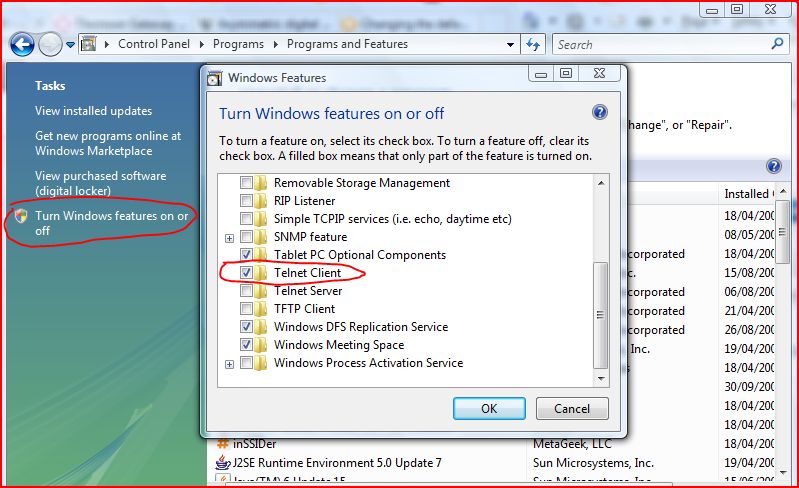
Once telnet is enabled you need to connect to the router.
Press the Windows Key (to the right of the Ctrl key) and R together.
In the run box that appears delete all the text and type
telnet 192.168.1.254 and click OK.
You will now be asked for a username, enter your router username, this is usually
admin.
You will now be asked for a password, enter your router password, this is usually the serial number and must be entered in capital letters.
You are now logged into the command line interface of the router.
Copy and paste the following commands into the window.
:connection bind application=CONE(UDP) port=69
:connection bind application=CONE(UDP) port=3074
:connection bind application=CONE(UDP) port=3478-3479
:connection bind application=CONE(UDP) port=88
saveall
Assuming there were no errors, please restart your XBOX/PS3/PC, you should have no further problems with strict NAT.