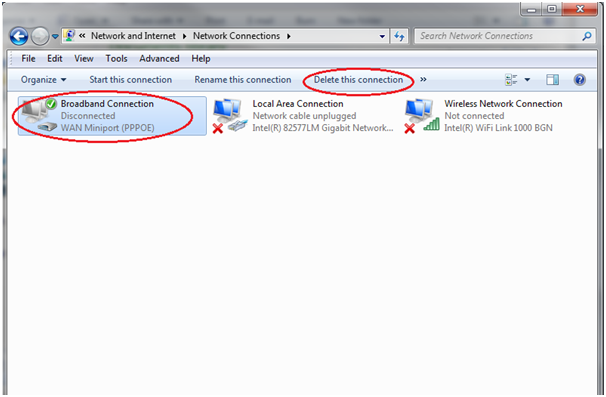Setting up a PPPoE Dialler for windows Vista & Windows 7
To do a speed test via your modem you will need to connect directly to the modem and set up a PPPoE dialler from your computer. This will enable you to test the speed that the modem is achieving, ruling out the router and other equipment between your computer and the modem as a cause.
Step 1. Disconnect your router from the BT modem.
Step 2. In control panel, select ‘Network and Internet’
Step 3. Select Network and Sharing Center
Step 4. Under ‘Change Network Settings,’ select Set up a new connection or network.
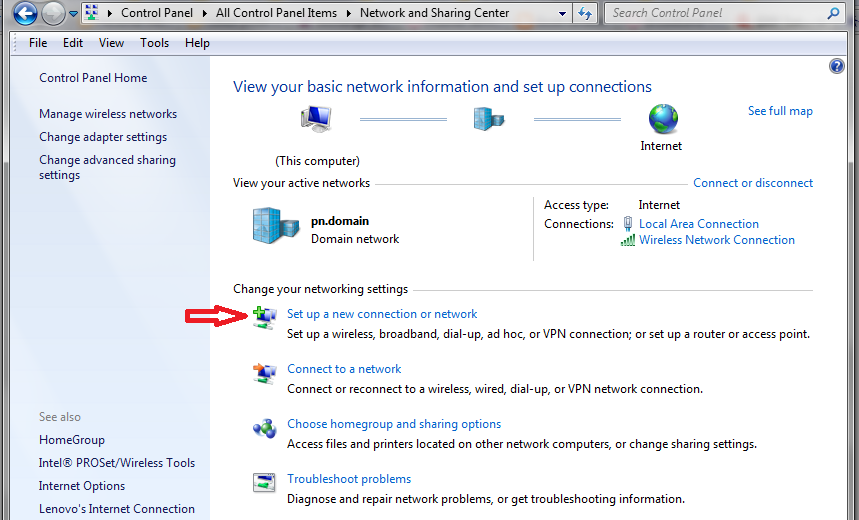
Step 5. Highlight ‘Connect to the Internet’ and click Next.
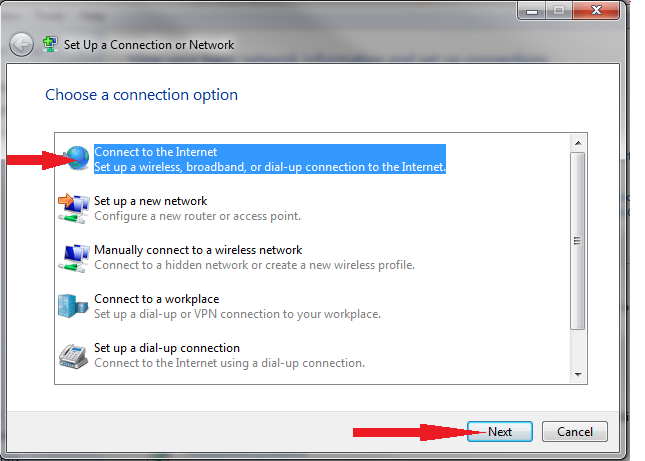
Step 6. Select Broadband PPPoE
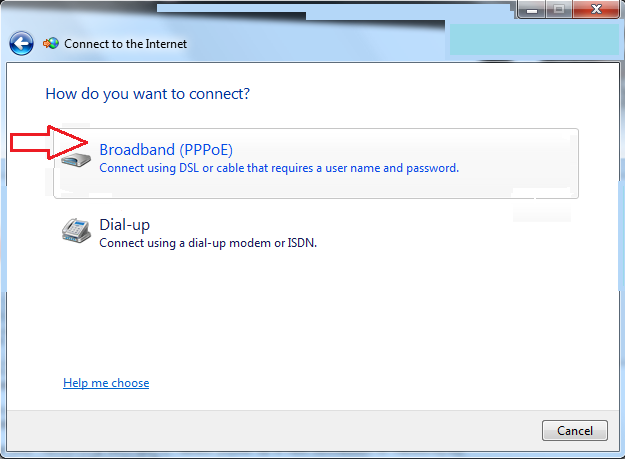
Step 7. Fill in your details and click connect.
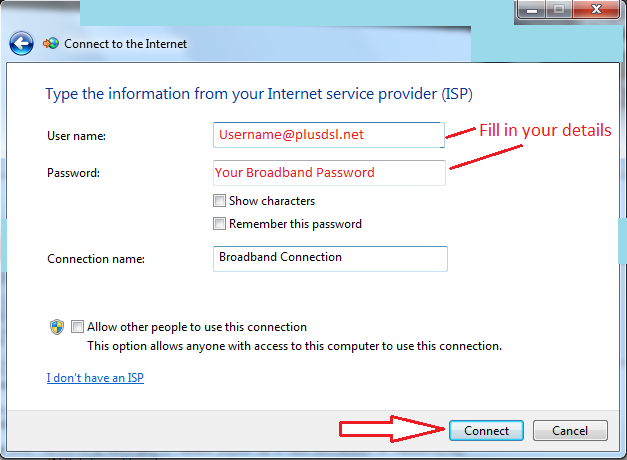
Step 8. Close. You have set up the dialler.
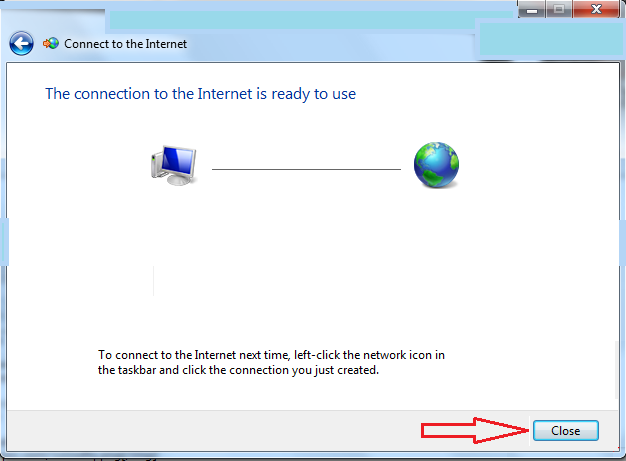
Step 9. Connect your computer with an Ethernet cable directly to the modem into LAN port 1.

Step 10. When you open your new connection this dialogue box will open. Make sure your username and password are entered and click ‘Connect’. A notification message will appear in your task bar when you are connected.
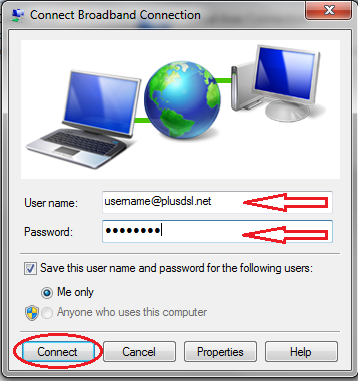
Returning to your original setup
When you want to return to your original setup you will have to remove this connection. To do this, simply attach your ethernet cable back into your router and then:
Step 1. In control panel, select ‘Network and Internet’
Step 2. Select Network and Sharing Center and click Change adapter settings.
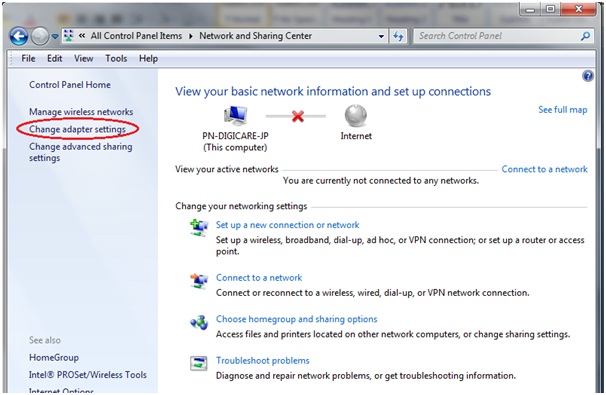
Step 3. Highlight the connection and delete.